Snapchat in last September introduced new friend emojis replacing the Best Friends feature, a new way to highlight people with whom you interact the most on the video sharing app. As a result of this update, you will now find a different emojis displayed next to your BFF as well as a couple of strange symbols displayed next to your other contacts. Snapchat’s Friend Emojis let you know your friends in a better way on Snapchat. The Friends Emojis change according to your interaction with friends on Snapchat. In our previuos post we have shared the meanings of new Snapchat emojis and these are quite cool.
These emojis that appear next to a friend's username mean a variety of things, from who replayed our snaps to being best friends. The most popular one of course is the coveted snap streak and the ultimate goal of getting to the 100 symbol and beyond.
Do you ever think that these emojis can be changed to your liking? Yes you can, your snap flames could be a streak of aliens or pizzas and your best friends could be labelled by a middle finger. These emoji features on Snapchat are not exactly current news or breaking headlines, they are somewhat hidden to most users. With this quick guide you will now not only understand what all the random emojis next to various usernames mean, but have the ability to change them too.
At this moment, Friends emojis can't be turned off and customize them to your liking. See how you do this by following a short instructions below;
How To Edit Snapchat Friends Emojis
To Edit your Snapchat Friends Emojis follow the steps below;
1. Open your Snapchat app from your Device desktop.
2. Once opened, Proceed to Settings.
3. Then to Additional Services.
4. Go to Manage tap on it.
5. Under Manage just below Travel Mode tap Friends Emojis.
6. Now click on the tab of all the friend emoji options and explanations, it should allow you to click on each emoji and choose among all the emojis to change it to your liking.
7. If you decide to change or set to its original emojis, just scroll dwon to the very bottom of the "Friend Emojis" tab and tap Reset to default for all. That's it. Done.
This post was last updated on August 29, 2018.
Other posts you might also like:
How to Get and Use X-Men Snapchat Lens or Filters?
How to send pictures on Snapchat Chat messages
How to use Snapchat Like a Pro - A Complete Guide
Snapchat Score - How to Increase Snapchat Score
Snapchat Filters List and How to Use Snapchat Lenses or Filters?
Snapchat Names or Usernames of Celebrities
What Does Hourglass Emoji Mean on Snapchat? Snapchat Emoji Meanings
Snapchat Face Swap ~ How to use Snapchat Face Swap
Snapchat Trophy Case List - Complete list of Snapchat Trophies
How to Use Snapchat Stickers including 3D Stickers s
These emojis that appear next to a friend's username mean a variety of things, from who replayed our snaps to being best friends. The most popular one of course is the coveted snap streak and the ultimate goal of getting to the 100 symbol and beyond.
Do you ever think that these emojis can be changed to your liking? Yes you can, your snap flames could be a streak of aliens or pizzas and your best friends could be labelled by a middle finger. These emoji features on Snapchat are not exactly current news or breaking headlines, they are somewhat hidden to most users. With this quick guide you will now not only understand what all the random emojis next to various usernames mean, but have the ability to change them too.
At this moment, Friends emojis can't be turned off and customize them to your liking. See how you do this by following a short instructions below;
How To Edit Snapchat Friends Emojis
To Edit your Snapchat Friends Emojis follow the steps below;
1. Open your Snapchat app from your Device desktop.
2. Once opened, Proceed to Settings.
3. Then to Additional Services.
4. Go to Manage tap on it.
5. Under Manage just below Travel Mode tap Friends Emojis.
6. Now click on the tab of all the friend emoji options and explanations, it should allow you to click on each emoji and choose among all the emojis to change it to your liking.
7. If you decide to change or set to its original emojis, just scroll dwon to the very bottom of the "Friend Emojis" tab and tap Reset to default for all. That's it. Done.
This post was last updated on August 29, 2018.
Other posts you might also like:
How to Get and Use X-Men Snapchat Lens or Filters?
How to send pictures on Snapchat Chat messages
How to use Snapchat Like a Pro - A Complete Guide
Snapchat Score - How to Increase Snapchat Score
Snapchat Filters List and How to Use Snapchat Lenses or Filters?
Snapchat Names or Usernames of Celebrities
What Does Hourglass Emoji Mean on Snapchat? Snapchat Emoji Meanings
Snapchat Face Swap ~ How to use Snapchat Face Swap
Snapchat Trophy Case List - Complete list of Snapchat Trophies
How to Use Snapchat Stickers including 3D Stickers s
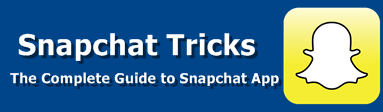



2 comments
commentsthanks man for sharing this i got it. it helpful
ReplyA little contribution for those who want to use emojis on laptop by just click copy paste any where having 600+ emojis. here: Emojis For Google Chrome
Enjoy 1000+ Stickers For WhatsApp
Reply