Welcome back everyone, you may be experiencing some issues with your Snapchat notifications. This post is all about How To FIX Snapchat Notifications Not Working on iPhone. Now this can happen for a couple of different reasons. But we'll show you two main reasons on your iPhone and how to fix this.
1. Check Your iPhone Notification Settings
So, the very first thing you want to do is to make sure your notification settings are set properly through your settings tab. And believe it or not, this may actually end up fixing it.
Before we proceed further, make sure that you're not on do not disturb mode. So make sure your Do Not Disturb mode is turned on, if you actually want this method to work. In this case, you can just keep it off. As long as that's not the case, head over to your Settings app. Then scroll down into notifications. Look for the notifications panel, go ahead and tap on that.
First make sure your notifications are enabled and everything, under the settings, scroll down until you find Snapchat. Now, go ahead and click on that. Check whether your Snapchat notifications are off or on. Just toogle to turn on or off. So go ahead and enable this specific toggle, and this will end up fixing your notification problem. This simple step fixes 99% of notificaton issue. All your notifications will be enabled. In case, you don't want notifications for Snapchat app, you can go ahead and toggle exactly what type of notifications you want.
So if you want you know the lock screen you can go and get last few notifications. If you want the Notification Center notifications you did not know that you want the banners click that and found in badges. All these other things you can go ahead and modify these however you want to. I just saw this snapshot notification settings if you toggle this. You can also see notifications that toggle within your specific hub, but we'll get into that later on. This is pretty much your main way of basically enabling the notifications for your app. So, you're pretty much set as long as you have this on than you could.
2. Check Your Snapchat Settings
If the first method didn't work for you, follow this method. The second method is enabling your Snapchat notifications. What you need to do here is, make your way over to your Snapchat app. And just like so. And then click on your profile page. Open your settings page, and scroll over into notifications. Look for a little notifications panel and go ahead and click on that. Just like in the first method, you will see a ton of different options there.
So all you really need to do at this point is to make sure all these things are basically set up to your specific notification needs. Pretty sure as you know, stories from friends and all that stuff you really probably don't need to see all those things, but you just want to make sure these settings are enabled for exactly how you wanted them to be no hopping out of this one there's another little thing so let's go ahead and scroll down a little bit more. And there's a little bit of another thing under who can, they're sending me notifications, and what you want to do is you want to click on Send me notifications, and you want to be able to set this, either to everyone, or specifically to people who you want to be notified from.
So if you want anyone to be able to snap at you and you get notified from them, then you want to put everyone. If you only want notifications from people who are technically your friends and people who added you. Then you wneed to change that over to my friends. This way you won't have just a random people snapping you or they can. But you won't get notified from them, or your friend or something like that.
So, those are pretty much the two main ways to go ahead and fix your Snapchat notification. The first one is working within the settings of your iPhone, and second, within the Snapchat App settings. Basically within your Snapchat account. So if these methods still doesn't work, then you recommend everyone to go ahead and update their Snapchat.
That semms to be easy way to fix a lot of these problems. And so, those are pretty much the main ways to fix it. If you guys have any other questions or anything like that, let us know in the comment section below.
SEE ALSO:
How to Recover Deleted Snapchat Photos,Videos and Messages
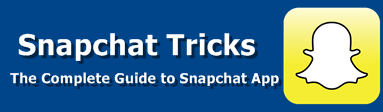

7 comments
commentsVery Informative article.. To know what happens when you clear cache on snapchat click here.
ReplyThanks for sharing this information. I follow all your blog, Love this. Keep it up! I would like to share my blogs How Long Does iOs 15 Take To Install? , laptop issues, How to use DSLR cameras, etc.
ReplyThanks for sharing about snapchat on iPhone. Because I was also face this issue. Keep it up! I would like to share my blog about how to fix Kmode Exception Not Handled error.
ReplyThanks for this article it's gone very helpful for me. Keep it up in future like this! I would like to share my blog how to fix the last line no longer available error on iPhone.
ReplyWagamama Menu a renowned global restaurant chain, offers a vibrant and diverse menu that celebrates the rich flavors of Asian cuisine with a contemporary twist.
Reply"La Calculadora de Alicia" es la herramienta matemática de confianza de Alicia. Facilita las operaciones matemáticas como sumar, restar, multiplicar y dividir de manera rápida. Calculadora de Alicia la adora porque siempre le da las respuestas correctas, haciéndola sentir segura y lista.
Reply