Have you experienced that your saved videos from Snapchat no longer play. or won't play. Sometimes, when you try to play a video from Snapchat it's just keep on loading and the wheel constantly spins with no end. Don't worry, you are not alone, this problem often occur in certain devices. In this post, we will show you how to fix or solve Snapchat Video won't load or play. How to open a Snapchat video that won't play.Before you try some of the below troubleshooting is to update or install the Snapchat app updates. Make sure that you are using the latest version of Snapchat. And also see that the Snapchat app version you are using is compatible with the device you are using.
Soft and Hard restart your device or phone
Turning off device sometimes fixes certain related apps problem. Turn off your device for a few seconds, power back your device and see if the problem still exist. If yes then try a hard restart by holding down the lock button and the home button for a few seconds. This might take a longer time than the fisrt one. If neither the soft nor hard restart works, try considering performing the below solutions.
Clearing Snapchat Cache
By clearing Snapchat Cache sometimes do solves certain problems like Camera problem, Camera black screen and others. Clearing caches will reset the app to its original state or default settings. This can be done directly within the app settings or through your phone Apps settings itself. If you don't know how to do this, follow the steps below; If you are on Android, Go to the Settings menu. Go to Apps, then locate Snapchat app. Tap on the Clear Cache button. For iOS & iPhones, Go to Settings > Safari, Scroll down to the bottom of the page and choose Clear History and Website Data. For Uninstalling Snapchat updates, follow the exact above steps, instead of Clear Cache select
Uninstall Updates.
If you still faced the problem, try clearing Conversation. You can locate this by going to your Snapchat Settings. Under the Account Actions, look for Clear Conversion tap on it, and then select the friend with whom the video snap was shared. Please note that this will remove all the snaps sent and received with that friend. If you want to back your Snaps, you can connect your device or phone to your PC or laptop and transfer whatever files or snaps you want to keep.
Use Video Player
If you don't want to take some of these steps, you may download and install video player apps. Most of the video players available on the Play Store or App Store will able play your Snapchat videos without a problem. You can try the popular ones such as VLC, MX Player.
Remove Your Friend
Like clearing Conversation, removing your Snapchat friends from your friends list can also solve video playing problems. To do this, Tap on the Snapchat Ghost icon, under Add Friends, select or tap on the My Friends, from the List select the person to remove, this should be the one with whom the video snap was shared. Please note that, removing a friend will remove all the snaps or chats you have saved. Before you proceed you may backup your snaps to your PC. When you add back, the Streak you have with this friend it will not get affected and will be restored back.
Uninstall and Re-Install Snapchat
If you are still having trouble with video playing, consider uninstalling and re-installing the Snapchat app.
If you are on Android device, go to Settings, Apps and then look for the Snapchat app. From the App's Info Click on Uninstall. You can as well Uninstall from within the Google Play Store itself.
For iOS device user, you can remove Snapchat from your iPhone in two ways- from iTunes on your computer or directly from your iPhone. To remove Snapchat in iTunes, tap Apps from the list and then tap on Snapchat App’s icon to select it and then choose Edit > Delete or right-click the app’s icon and choose Delete. From your phone, Press and hold down Snapchat App, tap on the circled “X” in the upper-left corner of the Pandora app. Tap the Delete button. Once you have completely un-installed Snapchat from your phone, go to your respective app store and download or install Snapchat app again. Login with your credentials and see if the problem still persists.
Hope some of the above possible solutions fix your Snapchat video playing problems. If you have any other working solutions, please let us know in the comments below!
RELATED POSTS:
How to use Snapchat Like a Pro 2017 - A Complete Guide
How to Apply Two Filters on Snapchat or Five Filters at Once
Snapchat Account Locked? How To Unlock Snapchat Account in 2 Easy Steps
Snapchat Score Meaning - How to Increase Snapchat Score
What is a Snapstreak on Snapchat? And What does the number next to Fire Emoji mean?
How to change Snapchat Username - A Guide
Soft and Hard restart your device or phone
Turning off device sometimes fixes certain related apps problem. Turn off your device for a few seconds, power back your device and see if the problem still exist. If yes then try a hard restart by holding down the lock button and the home button for a few seconds. This might take a longer time than the fisrt one. If neither the soft nor hard restart works, try considering performing the below solutions.
Clearing Snapchat Cache
By clearing Snapchat Cache sometimes do solves certain problems like Camera problem, Camera black screen and others. Clearing caches will reset the app to its original state or default settings. This can be done directly within the app settings or through your phone Apps settings itself. If you don't know how to do this, follow the steps below; If you are on Android, Go to the Settings menu. Go to Apps, then locate Snapchat app. Tap on the Clear Cache button. For iOS & iPhones, Go to Settings > Safari, Scroll down to the bottom of the page and choose Clear History and Website Data. For Uninstalling Snapchat updates, follow the exact above steps, instead of Clear Cache select
Uninstall Updates.
If you still faced the problem, try clearing Conversation. You can locate this by going to your Snapchat Settings. Under the Account Actions, look for Clear Conversion tap on it, and then select the friend with whom the video snap was shared. Please note that this will remove all the snaps sent and received with that friend. If you want to back your Snaps, you can connect your device or phone to your PC or laptop and transfer whatever files or snaps you want to keep.
Use Video Player
If you don't want to take some of these steps, you may download and install video player apps. Most of the video players available on the Play Store or App Store will able play your Snapchat videos without a problem. You can try the popular ones such as VLC, MX Player.
Remove Your Friend
Like clearing Conversation, removing your Snapchat friends from your friends list can also solve video playing problems. To do this, Tap on the Snapchat Ghost icon, under Add Friends, select or tap on the My Friends, from the List select the person to remove, this should be the one with whom the video snap was shared. Please note that, removing a friend will remove all the snaps or chats you have saved. Before you proceed you may backup your snaps to your PC. When you add back, the Streak you have with this friend it will not get affected and will be restored back.
Uninstall and Re-Install Snapchat
If you are still having trouble with video playing, consider uninstalling and re-installing the Snapchat app.
If you are on Android device, go to Settings, Apps and then look for the Snapchat app. From the App's Info Click on Uninstall. You can as well Uninstall from within the Google Play Store itself.
For iOS device user, you can remove Snapchat from your iPhone in two ways- from iTunes on your computer or directly from your iPhone. To remove Snapchat in iTunes, tap Apps from the list and then tap on Snapchat App’s icon to select it and then choose Edit > Delete or right-click the app’s icon and choose Delete. From your phone, Press and hold down Snapchat App, tap on the circled “X” in the upper-left corner of the Pandora app. Tap the Delete button. Once you have completely un-installed Snapchat from your phone, go to your respective app store and download or install Snapchat app again. Login with your credentials and see if the problem still persists.
Hope some of the above possible solutions fix your Snapchat video playing problems. If you have any other working solutions, please let us know in the comments below!
RELATED POSTS:
How to use Snapchat Like a Pro 2017 - A Complete Guide
How to Apply Two Filters on Snapchat or Five Filters at Once
Snapchat Account Locked? How To Unlock Snapchat Account in 2 Easy Steps
Snapchat Score Meaning - How to Increase Snapchat Score
What is a Snapstreak on Snapchat? And What does the number next to Fire Emoji mean?
How to change Snapchat Username - A Guide
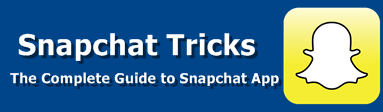



10 comments
commentsThanks for sharing this useful info..
ReplyVisit here today
Hi Dude, Thanks for writing such e awesome content about of How To Fix Snapchat not loading Snaps issue. this guide really helpful for all Snapchat users.
ReplyThis information is very helpful.if you want to know more click here..
ReplyInteresting article, if your Snap acc is locked then check out my page snapchat account unlock
ReplyAmazing Blog!! How to Enable Dark Mode in Snapchat on Android and iOS?
ReplyHi,thanks for sharing such informative content. I would like to tell you about my blog home theatre power manager
ReplyThanks for sharing such informative content. I would like to tell you about my blog home theatre power manager
Replyhttps://gadgetsaudit.com/security-is-a-big-concern-these-days-here-are-some-amazing-door-bell-with-camera-in-it-know-here-the-price-and-features/
Replyhttps://digitalramzan.blogspot.com/
Replyhttps://digitalramzan.blogspot.com/2023/03/snapchat-dawnload-apka-for-entertainment.html
https://digitalramzan.blogspot.com/2023/03/snapchat-dawnload-apka-for-entertainment.html
https://digitalramzan.blogspot.com/2023/03/amazon-online-shopping-and-purchase.html
McDonald's Menu in Malaysia offers a variety of tasty options for everyone. You can enjoy classic favorites like the Big Mac, Cheeseburger, and McChicken. They also have special local items like the Spicy Chicken McDeluxe and Ayam Goreng McD, which is crispy fried chicken with a spicy kick.
Reply