Snapchat in its September updates has upped the selfie game in a big way with its newest lenses
feature, which detects the shape of your face and turns it into a kind of human
emoji. Those puking rainbows, you’ve probably seen plastered over Facebook and
other social networking sites, originate from the new update. There are three
main additions in the update. Previously, you could replay snaps, although
there were a restricted number available every single day. With the new update,
you’ll be able to purchase more replays through in-app purchases. This is the
latest installment in Snapchat’s attempts to monetize its application.
See Also:
Unfortunately, the
vomiting rainbow no longer exists, which means no more of this. If you've
probably grown fond of the new Snapchat rainbow filter and disappointed over
its abrupt disappearance. The good news is it may still come back according to
some reports.
In the recent updates,
Snapchat used lenses to allow users to add filters to their selfies before
sending them. It is evident that many were disappointed that the rainbow filter
disappeared owing to its popularity. Some even took to Twitter to express their
sentiment.
According to Business
Insider a new lens rotates in every day. So if you're sick of everyone's
rainbow selfies, you're in luck. It means that there is a chance that there’s a
new lens every day and will probably have all kinds of new faces to play with
every day!
This new Snapchat
updates adds support for Lenses, which according to Snapchat are a new special
effects that track the location of your head and respond to facial movements
like an open mouth or raised eyebrows.
Is your phone supports Snapchat Lenses?
First of all, you need
to make sure that you update your Snapchat application to the latest 9.15.1
version. Please note that all devices support the other two main new features, Snapchat
lenses are exclusive to newer devices. For iOS, this means that if you have an
iPhone 4s or lower, you’re out of luck, since the first supported device is the
iPhone 5.
On Android, the minimum
requirement is Android Lollipop. Lenses are also not supported on some devices
including older iPhones, iPod Touches, and many older Android devices. Also,
recording video with Lenses is only supported on Android 5.0 or highe
How to use Snapchat lenses filters for selfies?
You need to make sure
you update to the Snapchat update that arrived on September 15th. This will
allow you to use the new Snapchat Lenses on iPhone and Android.
Snapchat lenses are fun
to use, and make you face look crazy in selfies. So, of course you want to
know!
First check out what
Snapchat has to say about lenses.....
You can
make Snaps even more fun by adding real-time special effects and sounds with
Lenses! To use Lenses in Snapchat follow the steps below:
1.
Go to settings on your
snapchat app home screen and turn "filters on."
2.
Go to the Camera screen in Snapchat, make
sure your front facing-camera is active and switch to the Selfie camera. Now long press the screen on your face to load the lenses.
You can scroll horizontally through them and for most you'll need to follow an
instruction for it to work properly such as opening your mouth or raising your
eyebrows. As mentioned earlier, the lenses depend on facial recognition, make sure that you are facing the forward-facing camera.
3.
Press and hold on your face! Lens options will appear below. Get your selfie face on. Yes, Snapchat's new lenses are
available only for selfies.
4.
Swipe left to select the Lens you want to use. You can scroll horizontally among the available lenses.
5.
Follow any action prompts that appear, like ‘Raise Your Eyebrows.’
6.
Tap the capture button to take a Snap, or press and hold on the capture
button to record a video.
HAVE FUN!!!
How To Use Snapchat Moving 3D Stickers Emoji In Videos
Snapchat Names or Usernames of Celebrities
What Does Hourglass Emoji Mean on Snapchat? Snapchat Emoji Meanings
Snapchat Face Swap ~ How to use Snapchat Face Swap
Snapchat Chat Reply - How to Chat and Reply to Snaps or Stories on Snapchat
Snapchat ‘Speed Modifiers’ Video Filters - How to use snapchat Slow Motion, Fast-forward and rewind filters
What does a Gold Star emoji mean on Snapchat? What Does a baby mean on Snapchat?
Snapchat Trophy Case List
Snapchat Add Nearby - Snapchat Update
How to use Snapchat? Setting up Snapchat Account
Download Snapchat for Android, iOS and Windows
How To Remove or Delete friends on Snapchat
How to Create and Send Snaps on Snapchat?
Snapchat Emoji meanings ~ Snapchat Updates
What Do Snapchat Emojis and Numbers Mean?
Snapchat Geofilters - Everthing you need to know
How to Search Snapchat Username, Lookup Snapchat Usernames
What Do Snapchat Emojis and Numbers Mean?
Snapchat Hack: How To Record Longer Videos On Snapchat or increase Snapchat Video length
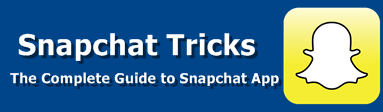

8 comments
commentsSeriously i hate lenses. Snaps with lenses are sometimes annoying
ReplyI hate too, Quite annoying
ReplyAdd me
Replyjamesfrankie
nice to blogs shared information.
ReplySnapchat usernames
nice to shred blogs info..
ReplySnapchat usernames
shared to blog information.
ReplySnapchat usernames
nice tips about it. <a href="https://www.merrchant.com/blog/find snapchat friends/>find snapchat friends</a>
Replynice blogging tips
Replyfind snapchat friends