Snapchat on July 19, 2016 has rolled out its latest update, which finally incorporates Bitmoji personalized emoji integration. Snapchat now allows users to stick their Bitmoji characters into snaps, messages and stories. Apart from this update, Snapchat also added some fun new filters that allow you to apply face paint doodles to your video clips and even a voice changing filter within the apps to express your feelings and even a voice changing filter.
If you are not sure how to do it yourself, we’ve put together a full tutorial on how to get and use the new Bitmoji on Snapchat and all the new features of the July Snapchat update. Read on How To Use Voice Change Filter On Snapchat, How To Setup Your Bitmoji in Snapchat, How to Use Bitmoji in Your Snaps and How To Use Face Paint Snapchat Filter.
For those who don’t know, Bitmoji is your own personal emoji which you can use it to express yourself on Snapchat. To use Bitmoji on Snapchat you’ll have to first download the Bitmoji app and create your own personal emoji. After you’ve completed that, you can link your Bitmoji to Snapchat and use your own custom emoji in your snaps.
If you already have an existing Bitmoji account then you can login to Bitmoji to link your emoji with your Snapchat account. If you don’t have a bitmoji, you can create one with Snapchat. You’ll be able to design your own Bitmoji and after you are finished, you’ll be able to see your Bitmoji in the sticker section of Snapchat.
1. Open Snapchat app.
2. Go to Settings in Snapchat or if you don't know tap the Snapchat icon at the top of the screen.
3. Tap on Bitmoji
4. Tap the Link Bitmoji button
1. Take a Snap or from your camera roll.
2. Tap the Sticker button in the upper right hand corner of the screen.
3. Swip left to right, or click the Smiley face between the clock and flower.
4. Swip through the five different pages of Bitmoji’s to find the one you want to use.
5. Tap on that Bitmoji and then arrange it how you want it to appear on your Snap.
Snapchat now lets you doodle on your face with "face paint" that moves.To use the new feature, users must have the latest version of the app. Follow the steps below;
1. Open Snapchat .
2. Double tap on the camera screen to get it front-facing (where you can see yourself).
3. Press and hold on your face until the camera recognizes it, such as the dog or demon effect – to apply to their face.New lenses will appear below.
4. Swipe through the lenses until you get to see see a blue icon with a face and pencil on it.
5. Once you’ve found it, tap it and the doodle tools will appear. A pencil, colour slider and delete button that can be used to draw anything on their face.
6. Draw whatever you want on your face.
7. Once you’re satisfied with the “face paint” you’ve added. Press and hold the round button below your face to take a photo or press and hold to record on the screen to make a short video that can be easily shared. The doodles will move with your face!
8. To clear the doodle and start again, tap the X button in the upper right-hand corner of the screen.
Want to know how to change your voice? Well, Snapchat has added a new filter called "Bee". Here’s how to use it:
1. Open your Snapchat app.
2. Double tap on the camera screen to get it front-facing.
3. Press and hold on your face until the camera recognizes it. Wait for the new lenses or filters to appear below.
4. Swipe through the lenses till you get to the one that looks like a Bee.
5. Take a video snap with the bee filter selected.Make sure to talk or say something while using the voice changing filter.
6. Now, when the video plays back, you’ll have the high-pitched droning voice of a bee.
That conclude our guide on How To Setup Your Bitmoji in Snapchat, How to Use Bitmoji in Your Snaps and How To Use Face Paint Snapchat Filter and How To Use Voice Change Filter On Snapchat.
Happy Snapping!
Other posts you might also like:
How to Get and Use X-Men Snapchat Lens or Filters?
Snapchat Trophy Case List - Complete list of Snapchat Trophies
How to Use Snapchat Stickers including 3D Stickers
If you are not sure how to do it yourself, we’ve put together a full tutorial on how to get and use the new Bitmoji on Snapchat and all the new features of the July Snapchat update. Read on How To Use Voice Change Filter On Snapchat, How To Setup Your Bitmoji in Snapchat, How to Use Bitmoji in Your Snaps and How To Use Face Paint Snapchat Filter.
How To Setup Your Bitmoji in Snapchat
For those who don’t know, Bitmoji is your own personal emoji which you can use it to express yourself on Snapchat. To use Bitmoji on Snapchat you’ll have to first download the Bitmoji app and create your own personal emoji. After you’ve completed that, you can link your Bitmoji to Snapchat and use your own custom emoji in your snaps.
If you already have an existing Bitmoji account then you can login to Bitmoji to link your emoji with your Snapchat account. If you don’t have a bitmoji, you can create one with Snapchat. You’ll be able to design your own Bitmoji and after you are finished, you’ll be able to see your Bitmoji in the sticker section of Snapchat.
1. Open Snapchat app.
2. Go to Settings in Snapchat or if you don't know tap the Snapchat icon at the top of the screen.
3. Tap on Bitmoji
4. Tap the Link Bitmoji button
How to Use Bitmoji in Your Snaps
1. Take a Snap or from your camera roll.
2. Tap the Sticker button in the upper right hand corner of the screen.
3. Swip left to right, or click the Smiley face between the clock and flower.
4. Swip through the five different pages of Bitmoji’s to find the one you want to use.
5. Tap on that Bitmoji and then arrange it how you want it to appear on your Snap.
How To Use Face Paint Snapchat Filter
Snapchat now lets you doodle on your face with "face paint" that moves.To use the new feature, users must have the latest version of the app. Follow the steps below;
1. Open Snapchat .
2. Double tap on the camera screen to get it front-facing (where you can see yourself).
3. Press and hold on your face until the camera recognizes it, such as the dog or demon effect – to apply to their face.New lenses will appear below.
4. Swipe through the lenses until you get to see see a blue icon with a face and pencil on it.
5. Once you’ve found it, tap it and the doodle tools will appear. A pencil, colour slider and delete button that can be used to draw anything on their face.
6. Draw whatever you want on your face.
7. Once you’re satisfied with the “face paint” you’ve added. Press and hold the round button below your face to take a photo or press and hold to record on the screen to make a short video that can be easily shared. The doodles will move with your face!
8. To clear the doodle and start again, tap the X button in the upper right-hand corner of the screen.
How To Use Voice Change Filter On Snapchat
Want to know how to change your voice? Well, Snapchat has added a new filter called "Bee". Here’s how to use it:
1. Open your Snapchat app.
2. Double tap on the camera screen to get it front-facing.
3. Press and hold on your face until the camera recognizes it. Wait for the new lenses or filters to appear below.
4. Swipe through the lenses till you get to the one that looks like a Bee.
5. Take a video snap with the bee filter selected.Make sure to talk or say something while using the voice changing filter.
6. Now, when the video plays back, you’ll have the high-pitched droning voice of a bee.
Today's discovery: Quoting Kath Day-Knight using the bee filter on snap chat is highly entertaining. pic.twitter.com/Nxt6CM5D5N— Em Rusciano (@EmRusciano) July 19, 2016
That conclude our guide on How To Setup Your Bitmoji in Snapchat, How to Use Bitmoji in Your Snaps and How To Use Face Paint Snapchat Filter and How To Use Voice Change Filter On Snapchat.
Happy Snapping!
Other posts you might also like:
How to Get and Use X-Men Snapchat Lens or Filters?
Snapchat Trophy Case List - Complete list of Snapchat Trophies
How to Use Snapchat Stickers including 3D Stickers
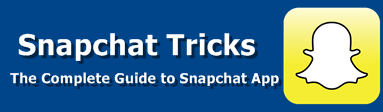
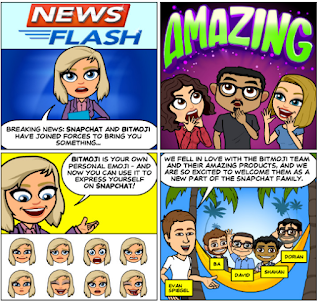
4 comments
commentsHi, every time I use the bee filter on Snapchat, the voice doesn't work for me! 😒 so every time I use the filter it never works! 😒
ReplySame here. Mine used to work and then suddenly stopped.
Reply