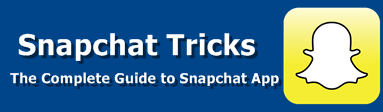Snapchat on August 2, 2016 rolled out a new feature Geostickers Snapchat, which allows users to send city-specific stickers along with their snaps to friends. For now, Snapchat is starting with 10 major cities - New York, San Francisco, Los Angeles, Honolulu, London, Paris, Sydney, São Paulo, Riyadh, and Washington, DC. Here we will you through on How to Use Geostickers on Snapchat.
Geostickers follow the trend of using geocentric elements in messaging, like the geo-filters Snapchat already provides. Just like normal stickers, Geostickers can be sent in chat messages, stuck anywhere on top of snaps, or be pinned inside of videos. The difference between the two is that Geostickers don’t necessarily mention the location from which they are sent. Instead, they are caricature-like drawings that highlight landmarks, mock local trends, and more. Geostickers can be moved around when overlaid on image, while Geofilters cannot.
Like we said, Geostickers are a lot like Geofilters, you will need to have your location services enabled to use this feature. And when you send a Geosticker, you’ll let your friends know where you were when you took the Snap — like if you use the Big Apple sticker when you’re visiting New York City.
Enable Geofilters & Location Services
You will need to enable Filters in your Snapchat Settings as well as location services on your device for this feature. To enable location services for Snapchat on your device follow the below steps:
For iOS devices:
If you are on iOS device follow the steps below:
Go to Settings > Privacy > Location Services, and turn on for Snapchat
For Android devices:
Go to Settings > Location > Turn on
Enable Filters on Snapchat
Go to Snapchat Settings.
Tap 'Manage' under Additional Services.
Toggle 'Filters' on.
Update Snapchat to the latest version
This feature comes with the latest version of Snapchat. Now update your Snapchat app to the latest version. You could update from your respective app store.
1. Open your Snapchat App.
2. On your screen, just tap the sticker icon in the top right corner of the screen.
3. Take a Snap or '😄 ' in Chat.
4. After you take a Snap, then, swipe over to the location section to find Geostickers, assuming if this features are available in your area.
5. If it is availabel, you will see the new feature added at the bottom row. Start swiping right. That's where you will find all the specific Geostickers in your area.
That's it on Geostickers 101 or Snapchat Geostickers or Geostickers Snapchat. Happy Snapping!
Other posts you might also like:
How To Use Voice Change Filter On Snapchat or Bee Filter on Snapchat
How to Use Snapchat Stickers including 3D Stickers
Geostickers follow the trend of using geocentric elements in messaging, like the geo-filters Snapchat already provides. Just like normal stickers, Geostickers can be sent in chat messages, stuck anywhere on top of snaps, or be pinned inside of videos. The difference between the two is that Geostickers don’t necessarily mention the location from which they are sent. Instead, they are caricature-like drawings that highlight landmarks, mock local trends, and more. Geostickers can be moved around when overlaid on image, while Geofilters cannot.
How to Use Geostickers on Snapchat
Like we said, Geostickers are a lot like Geofilters, you will need to have your location services enabled to use this feature. And when you send a Geosticker, you’ll let your friends know where you were when you took the Snap — like if you use the Big Apple sticker when you’re visiting New York City.
Enable Geofilters & Location Services
You will need to enable Filters in your Snapchat Settings as well as location services on your device for this feature. To enable location services for Snapchat on your device follow the below steps:
For iOS devices:
If you are on iOS device follow the steps below:
Go to Settings > Privacy > Location Services, and turn on for Snapchat
For Android devices:
Go to Settings > Location > Turn on
Enable Filters on Snapchat
Go to Snapchat Settings.
Tap 'Manage' under Additional Services.
Toggle 'Filters' on.
Update Snapchat to the latest version
This feature comes with the latest version of Snapchat. Now update your Snapchat app to the latest version. You could update from your respective app store.
How to Access Geostickers and Use Geostickers
To access Geostickers and use Geostickers on Snapchat, follow the steps-by-steps instructions below;1. Open your Snapchat App.
2. On your screen, just tap the sticker icon in the top right corner of the screen.
3. Take a Snap or '😄 ' in Chat.
4. After you take a Snap, then, swipe over to the location section to find Geostickers, assuming if this features are available in your area.
5. If it is availabel, you will see the new feature added at the bottom row. Start swiping right. That's where you will find all the specific Geostickers in your area.
That's it on Geostickers 101 or Snapchat Geostickers or Geostickers Snapchat. Happy Snapping!
Other posts you might also like:
How To Use Voice Change Filter On Snapchat or Bee Filter on Snapchat
How to Use Snapchat Stickers including 3D Stickers