Snapchat being a relatively new app, it is easy to have a slight difficulty in figuring out how this app works, but it is actually pretty easy once you know the basics, such as how to send snap, adding friends, and even deleting or removing friends. If you are wondering on how to delete friends from your list, here is the step by step instructions or guide. This post was created after a few months from Snapchat launched. Updates are being roll out almost every month, so there are changes in the features and its functionality. We have updated this post to make sure that it is correspond to the latest functionality of the app.
Delete and Block Friends On Snapchat is quite simple as adding friends. To delete a Snapchatter from your friend list, follow the below steps:
1. Open you Snapchat app as you normally do. Now, Tap the Snapchat icon in the top left hand corner of your screen. Once tap, it will take you to your Profile screen.
2. Just below your profile, Tap on 'My Friends. It will take you to next screen which displays your friend list.
3. Look at the top right corner of your screen, tap on the Search icon, now Enter your Snapchat friend's name you wish to delete and tap search or enter.
4. Once you located, Press and hold on your friend's name or username. A screen will popup, Tap on the Settings icon, you will be presented with an options, select and tap 'Remove Friend.'
5. Done. You finally removed your annoying friend.
Please note that by default, if you have selected only ‘Friends’, only your friends can contact you directly or view your Story. However, if you selected 'Everyone’ for in the Privacy setting options ‘Who Can Contact Me,’ everyone, even those snapchatters you haven't added will be able to send you Snaps and Chats.
To block a friend or someone on Snapchat, just follow the below steps. Block friends on Snapchat is almost similar to the above steps;
1. Open Snapchat, Tap on Bitmoji or Snapchat icon in the top left hand corner of the Camera screen.
2. On the next page, there will be your profile, just below your profile tap on 'My Friends'.
3. Like the above mentioned step, look up for the name you want to block and Tap on their name.
4. Just below their name, tap on the 'Block' to block them.
5. That's it.
Please note that, once you blocked them, it will prevent them from sending you Snaps, Chats, or even from viewing your Story.
If someone happens to chat you and you want to block them, follow the steps below;
1. Just got to the Chat and on the Chat Screen, just Swipe left on the name who chatted you.
2. Tap on the three blue lines
3. Once you tapped, Tap on the option 'Block' to block or remove or prevent them from contacting you and views your story.
Here's how you block someone who added you;
1. Follow the above steps, Tap on the'Added Me'button just below your Profile.
2. Tap on their name, then tap the Settings icon from the popup screen, which is next to their name or you can just simply swipe left on their name.
3. From the option given tap on the 'Block' button to block.
4. Done!
That's it on removing, deleting and blocking friends on Snapchat. If you have problems, please do let us known in the comment section below. If you like this post, please do share!
You May Also Like:
How To Use Snapchat Moving 3D Stickers Emoji In Videos
Snapchat Names or Usernames of Celebrities
What Does Hourglass Emoji Mean on Snapchat? Snapchat Emoji Meanings
Snapchat Face Swap ~ How to use Snapchat Face Swap
How To Delete and Remove Friends On Snapchat
Delete and Block Friends On Snapchat is quite simple as adding friends. To delete a Snapchatter from your friend list, follow the below steps:
1. Open you Snapchat app as you normally do. Now, Tap the Snapchat icon in the top left hand corner of your screen. Once tap, it will take you to your Profile screen.
2. Just below your profile, Tap on 'My Friends. It will take you to next screen which displays your friend list.
3. Look at the top right corner of your screen, tap on the Search icon, now Enter your Snapchat friend's name you wish to delete and tap search or enter.
4. Once you located, Press and hold on your friend's name or username. A screen will popup, Tap on the Settings icon, you will be presented with an options, select and tap 'Remove Friend.'
5. Done. You finally removed your annoying friend.
Please note that by default, if you have selected only ‘Friends’, only your friends can contact you directly or view your Story. However, if you selected 'Everyone’ for in the Privacy setting options ‘Who Can Contact Me,’ everyone, even those snapchatters you haven't added will be able to send you Snaps and Chats.
How To Block Friends On Snapchat
To block a friend or someone on Snapchat, just follow the below steps. Block friends on Snapchat is almost similar to the above steps;
1. Open Snapchat, Tap on Bitmoji or Snapchat icon in the top left hand corner of the Camera screen.
2. On the next page, there will be your profile, just below your profile tap on 'My Friends'.
3. Like the above mentioned step, look up for the name you want to block and Tap on their name.
4. Just below their name, tap on the 'Block' to block them.
5. That's it.
Please note that, once you blocked them, it will prevent them from sending you Snaps, Chats, or even from viewing your Story.
How To block someone who chatted you on Snapchat
If someone happens to chat you and you want to block them, follow the steps below;
1. Just got to the Chat and on the Chat Screen, just Swipe left on the name who chatted you.
2. Tap on the three blue lines
3. Once you tapped, Tap on the option 'Block' to block or remove or prevent them from contacting you and views your story.
How To block Someone who added you on Snapchat
Here's how you block someone who added you;
1. Follow the above steps, Tap on the'Added Me'button just below your Profile.
2. Tap on their name, then tap the Settings icon from the popup screen, which is next to their name or you can just simply swipe left on their name.
3. From the option given tap on the 'Block' button to block.
4. Done!
Blocking Friends on Snapchat
To Block a user who added you, tap "Added Me" on the Profile Screen:
Look for the contact you are looking for and slide your finger across that name. You will see a button that says BLOCK.
Press Block to prevent them from sending you Snaps or Chats or from viewing your Stories.
Press Delete to remove them from your friends list.
.
How to Unblock a Friend on Snapchat
To unblock a user, tap the Settings gear on the upper-right corner of the Profile screen. Tap "Blocked" under the Account Actions at the bottom of the Settings screen.
You will see a list of the users you have blocked. Tap the 'X' next to their name to unblock them.
You May Also Like:
How To Use Snapchat Moving 3D Stickers Emoji In Videos
Snapchat Names or Usernames of Celebrities
What Does Hourglass Emoji Mean on Snapchat? Snapchat Emoji Meanings
Snapchat Face Swap ~ How to use Snapchat Face Swap
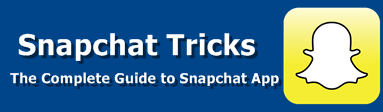













4 comments
commentsHow can you tell if you were deleted?
ReplyThey simply will disappear and you can't find them to readd them
ReplyThank you for some other informative blog. Where else could I get that type of information written in such an ideal means? I have a mission that I’m just now working on, and I have been at the look out for such information.
Replysnapchat login
How to Delete Groupme Account
ReplyHow to Delete Xoom Account
How to Delete Trello Account
How to Delete VK Account
How to Delete WesternUnion Account
How to Delete Pi Network Account
How to Delete Hellotalk Account
How to Delete Letgo Account Thanks for Sharing this Wonderful Article and i Hope you Share these type of Wonderful Articles in Future. Keep Sharing :)