Snapchat unlike some other social networking sites or messaging apps doesn't allow its users to change their usernames for an existing account. According to Snapchat, this is due to security reasons and the only option is to delete your account and create a new one.Read on how How to change Snapchat Username.
However, Snapchat allows to change your name or display name that display only on your your Snapchat App or account, it is visible or can be seen only by you. If you don't like your username or want to change your username the only way to get a new username is to delete your existing account or create a new account. Deleting your account is an irreversible action, once deleted, the Username will no longer be available.
There is, however, a workaround that can help you change Snapchat username without losing your contacts. No worries, we will work you through the steps by steps instructions;
2. Look for the Snapchat logo at the top of the screen, tap on it to access your profile.
3. Tap on the Settings icon in the upper right corner of the Profile page.
4. Enter your desire display name and select 'Save'
or
Tap the display name under your Snapcode on the Profile screen
Enter your chosen display name
Select 'Save'
Please note that changing your display won't change you username, it will be visible only to you.
See: Snapchat Icons Meaning, what does these icons mean?
1. Snapchat account ca n only be deleted from web browser and you will need to visit this link https://support.snapchat.com/delete-account from your laptop or desktop computers. If you can find this url or web address, you can to your Snapchat App Main menu and then Learning the Basics and then to Account Settings, finally tap on Delete Account.
2. Once you entered, there will be a space for to enter your current Username and Password.
3. Once filled, enter the Continue button, this will delete your Snapchat Account.
4. Once successful, you will receive a confirmation message "Account successfully deleted."
2. Go to your profile by tapping on the Snapchat logo at the top of the screen.
3. Tap on the Settings icon and choose the option to Log out which is at the bottom of the screen.
4. On the Welcome screen, tap 'SIGN UP.'
5. There will a field for Email Address which you are required to enter.
Tap the field that says 'Email Address' and enter a valid email address. Make sure you use a different email address, not the previous email address. Don't worry, you can always change your email address once you finished the sign up process.
6. Tap on the field that says 'Password' and enter a secure password. Your password must be at least 8 characters.
7. Now, Chose your Username.
8. Verifying your mobile number. Though this step is optional, it is best to verify to unlock trophy.
9. Also, make sure that you have enter your location and verify it.
10. Once you've completed this step you are back to Snapchat.
11. Now, its time to add back your friends from your contacts. Tap on Add Friends.
2. Tap 'Add Friends' on your Profile screen.
3. Then tap 'Add from Address Book'.
4. Then, all of your phone contacts with Snapchat accounts will be displayed, along with friends who don't have Snapchat, who you can invite to use the app via SMS 😊 Just tap the + next to their name to add a friend, or invite someone to Snapchat!
2. Tap the yellow icon which will bring you to your Profile screen.
3. Click 'Added Me' on your Profile screen.
4. Tap the + next to their name to add them back. It will turn to a ✔ to let you know they have been added!
You can also manually add back your friends from their usernames you have saved.
Once done, you can always change your email address in Settings if you want to revert back to your previous email address.
See How to Search Snapchat Username and Add Friends on Snapchat
Happy Snapping!
See How to use Snapchat Face Swap
What is a Snapstreak on Snapchat? And What does the number next to Fire Emoji mean?
However, Snapchat allows to change your name or display name that display only on your your Snapchat App or account, it is visible or can be seen only by you. If you don't like your username or want to change your username the only way to get a new username is to delete your existing account or create a new account. Deleting your account is an irreversible action, once deleted, the Username will no longer be available.
There is, however, a workaround that can help you change Snapchat username without losing your contacts. No worries, we will work you through the steps by steps instructions;
How to change Snapchat Display Name
1. Firstly, Launch the Snapchat app from your device desktop.2. Look for the Snapchat logo at the top of the screen, tap on it to access your profile.
3. Tap on the Settings icon in the upper right corner of the Profile page.
4. Enter your desire display name and select 'Save'
or
Tap the display name under your Snapcode on the Profile screen
Enter your chosen display name
Select 'Save'
Please note that changing your display won't change you username, it will be visible only to you.
See: Snapchat Icons Meaning, what does these icons mean?
Deleting Existing Snapchat Account
As mentioned before, the only way to get a new Snapchat Username is to create a new account. Before deleting your account, make sure to backup your contacts or if your Snapchat's contacts are not yet in your phone, write down their usernames somewhere so that you can add them back in your new account.1. Snapchat account ca n only be deleted from web browser and you will need to visit this link https://support.snapchat.com/delete-account from your laptop or desktop computers. If you can find this url or web address, you can to your Snapchat App Main menu and then Learning the Basics and then to Account Settings, finally tap on Delete Account.
2. Once you entered, there will be a space for to enter your current Username and Password.
3. Once filled, enter the Continue button, this will delete your Snapchat Account.
4. Once successful, you will receive a confirmation message "Account successfully deleted."
Creating New Snapchat Username or Account
1. Like you normally do, Launch Snapchat App on your iPhone2. Go to your profile by tapping on the Snapchat logo at the top of the screen.
3. Tap on the Settings icon and choose the option to Log out which is at the bottom of the screen.
4. On the Welcome screen, tap 'SIGN UP.'
5. There will a field for Email Address which you are required to enter.
Tap the field that says 'Email Address' and enter a valid email address. Make sure you use a different email address, not the previous email address. Don't worry, you can always change your email address once you finished the sign up process.
6. Tap on the field that says 'Password' and enter a secure password. Your password must be at least 8 characters.
7. Now, Chose your Username.
8. Verifying your mobile number. Though this step is optional, it is best to verify to unlock trophy.
9. Also, make sure that you have enter your location and verify it.
10. Once you've completed this step you are back to Snapchat.
11. Now, its time to add back your friends from your contacts. Tap on Add Friends.
To add someone on Snapchat from your contacts:
1. Tap Snapchat icon at the top of your Camera screen.2. Tap 'Add Friends' on your Profile screen.
3. Then tap 'Add from Address Book'.
4. Then, all of your phone contacts with Snapchat accounts will be displayed, along with friends who don't have Snapchat, who you can invite to use the app via SMS 😊 Just tap the + next to their name to add a friend, or invite someone to Snapchat!
To add a Snapchatter who has added you:
1. When a Snapchatter has added you, the at the top of your Camera screen will turn yellow.2. Tap the yellow icon which will bring you to your Profile screen.
3. Click 'Added Me' on your Profile screen.
4. Tap the + next to their name to add them back. It will turn to a ✔ to let you know they have been added!
You can also manually add back your friends from their usernames you have saved.
Once done, you can always change your email address in Settings if you want to revert back to your previous email address.
See How to Search Snapchat Username and Add Friends on Snapchat
Happy Snapping!
See How to use Snapchat Face Swap
What is a Snapstreak on Snapchat? And What does the number next to Fire Emoji mean?
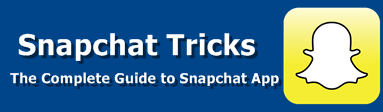
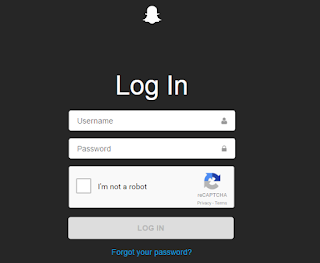
5 comments
commentsGreat list..please add some more snapchat usernames
Replysnapchat names to add
I just want to thank you for sharing your information and your site or blog this is simple but nice Information I’ve ever seen i like it i learn something today. Read more: Delete Snapchat
ReplyBest way to find snapchat usernames : http://www.getsnapchatusernames.com
Replycan you want to remove your account SO READ THIS ARTICLE IT,S HELP you alot
ReplyDelete Snapchat Account
Your Blog a Good and useful But this site bloging Visit: how to change snapchat username
Reply