By now you must have heard of the messaging app craze everyone’s talking about. Hope you must already have an idea What Snapchat is? If not please read our previous post on What is Snapchat and How Snapchat Works?. In this tutorial or guide we will show you how to join the Snapchat craze and learn all the basics by following the step - by-step instructions on how to use Snapchat.
Before going ahead and install the app, please be sure that you must be atleast 13 years old to use Snapchat.
If you aren't, you'll be be directed to a restricted version of Snapchat called Snapkidz. Snapkidz does not allow its users to send or receive snaps or add friends. Instead, it only allows users to snap, caption and draw local to the user's device. Alright, let’s assume that you fulfilled that age criteria and proceed with installation guide. If you are not sure where to download it or how to download Snapchat app, please see How to Download Snapchat App for Android, iOS and Windows. Now lets see how to use Snapchat like a pro and master the app.
1. Download and Install: First thing first, Download and install the app from the App Store (for Apple) or Google Play (for Android
2. Sign up for an Account: Once you finished downloading and installation is completed, launch the app. Once the App is opened, you will be prompted to enter your email address, a new password and your birthday. You need to be over 13 years of age to be able to create Snapchat account. Once entered Tap Sign-Up.
3. Create a Username: The next screen will ask you to create a username. Please choose carefully, as it cannot be changed at a later point. This is the name that your friends will use to find you on Snapchat and the name that will be listed on their contacts list and on your account page.
You can also login to Snapchat from your computer using your web browser. To do this, go to https://accounts.snapchat.com/.
4. Adding friends: On the next screen, you will be prompted to enter your phone number. Please make sure you enter correctly because this app will use your number to search your phone contact list for other Snapchat users. Snapchat will provide you with a list of all the people who use Snapchat in your contacts. To add them as friends, simply tap on the person-with-a-plus icon to the right of the screen. Once they accept your friend request, you can exchanging pictures and videos. If you want to remove them (or block them) later, just long-press on their names until the secondary menu pops up on your screen.
If you want to add a friend who is not in your phone contacts, you will have to search for them manually. You can do this by tapping on the search icon in the top right of the "Add Friends" screen and searching their Snapchat username.
5. Edit Snapchat Settings: Tap the gear icon in the window’s upper right corner. You can confirm your mobile number by tapping the associated field if you skipped this part when first setting up Snapchat. You can also open up your Snapchat for messages from anyone on the service — not just your friends - by changing that setting (but make sure you want to do that).
The app allows you to specify how you want Snapchat to notify you when you have new pictures or videos to view. To change this options please follow the steps bellow;
Enabling or Disabling Push Notifications
For iOS Devices:
Go to your device's Settings
Scroll down to find Snapchat and tap on Snapchat
Tap on 'Notifications'
Toggle on 'Allow Notifications' to enable push notifications. Toggle off to disable.
Choose your preferred push notification settings
For Android Devices:
Tap the gear icon at the top right of your feed screen to take you to Snapchat Settings
Tap the bar that says 'Notifications Settings' under 'Advanced'
Choose your preferred push notification settings
Permission to Use Microphone
This permission allows Snapchat to use your device's microphone to capture sound when recording a video.
To give Snapchat permission to use your microphone on iOS devices:
Go to your device's Settings
Scroll down to find Snapchat and tap on Snapchat
Tap on 'Privacy'
Toggle on for 'Microphone'
Permission to Use Camera
This permission allows Snapchat to use your device's camera to capture photos and videos.
To give Snapchat permission to use your camera on iOS devices:
Go to your device's Settings
Scroll down to find Snapchat
Tap 'Snapchat'
Tap on 'Privacy'
Toggle on for 'Camera'
Finally, to keep your Snapchat log nice and tidy, both Android and iOS versions of the app allow you to “Clear Feed” with just two taps of your finger.
2. Take Snap: To send a photo to one of your friends in Snapchat, go to Snapchat's main screen and tap on the camera icon. From there, you can take a picture by tapping the circle to capture the shot or record a video by pressing and holding the circle to capture a video.
3. Saving Shots or Snaps: If you want to save your shot for future purposes, as there’s no other way to do so once you’ve sent the picture out. Tap the icon to the right of the timer, a downward-facing arrow, allows you to dump the shot you just took into your phone’s gallery
4. Adding Captions: To add caption to your visuals and select one or more recipients from your contacts list, tap in the middle of the picture (on Android) or the more descriptive “Tap to Add Caption” bar on iOS to do just that.
5. Draw: Snapchat also allows you to draw pictures or handwrite text on top of the photo. Just tap on the editing icon, choose your color and let your creative juices flow with varying colors of a virtual pen.
6. Setting time limit: You can determine how long you’d like the message to appear and send. To do this just tap on the stopwatch like icon in the lower left and you can set the specific time that you want your picture to be available for a friend to view. You can set this from 1 second to a maximum duration of 10 seconds.
7. Sending the Picture: To send the picture tap on the arrow icon on the bottom right of the screen. This will bring you to your contacts list. Choose the people you want to send your snap to by tapping on their names. Then hit the arrow button on the bottom right of the screen to send.
8. Check Snap Status: If you go to the "Snapchat" page, you will be able to see the status of your snap, whether it has been "Sent", "Delivered" or "Opened".
9. Open Messages: To open Snapchat messages from your friends, go to the "Snapchat" page. Press and hold the username of the person who sent you the message to view their image or video.Please note that once you start viewing, a timer will begin counting down the seconds. Once the timer gets to zero, you will no longer be able to view the snap. The only way around this is to take a screenshot of the image while it is still on your screen. This will save the image to your gallery. Snapchat will also notify the sender that you have taken a screenshot.
# Additional 200 Stickers are available in a Private Chats.
# Video Notes which allows Snapchatters to record 10 seconds of video that'll loop when your friend watches.
# Audio Notes which allows you to record audio if you fancy replying in song or can't type right now.
# Video and Audio Calls that turns Snapchat into a phone alternative and brings it closer to rivals like Facebook Messenger and Whatsapp.
# Multiple photos can be sent in Chat 2.0 at once.
# Can Send photos during video and audio calls.
To access this new Chat 2.0, just swipe right on a contact you wish to talk to. This will open a Chat window with that contact and start having conversation.
Customizing Friend Emojis
With new upadates, you are now able to change your Friend's emjoi if you wish to. Suppose from heart to whatever you want, to change or customize your friend's emoji, follow the instructions below;
# Tap Snapchat icon at the top of the Camera screen.
# Tap the settings icon in the top right hand corner of your Profile screen.
# Tap ‘Manage’ under the ‘Additional Services’ section.
# Tap ‘Friend Emojis’.
# Tap the Friend Emoji you would like to change, then choose your desire emoji from the list.
Snapchat keeps updating their filter bringing in new ones and getting rid of others daily, so you'll have to keep up-to-date with all the new filters by checking in on Snapchat every day.
Front-Facing Flash uses the whole screen to illuminate your selfies in low light conditions.
You'll need to enable Filters in your Snapchat Settings, as well as, location services on your device for this feature to work. To enable location services for Snapchat on your device follow the instructions below:
For iOS devices:
Go to Settings > Privacy > Location Services, and turn on for Snapchat
For Android devices:
Go to Settings > Location > Turn on
To enable Filters on Snapchat:
1. Go to Snapchat Settings.
2. Tap 'Manage' under Additional Services.
3. Toggle 'Filters' on.
Once you turned on Location you now have access to Filters!
To add a Geofilter to your Snap:
Just Swipe left on the Snap preview screen to check out which ones are around you now.
2. Create an image on a 1080 by 1920 pixel large file with a transparent background
3. Create your Geofilter design.
4. Save your Geofilter from the File menu using ‘Save>Save for Web (Legacy)’ and select the ‘PNG-24’ preset from the drop down menu.
5. Upload your Geofilter using the On-Demand Geofilters tool at: http://geofilters.snapchat.com.
6. Select your start and end dates and times.
7. Draw your geofence! It should cover the relevant area. Please keep in mind Geofilters work by using a few location indicators to determine where a Snapchatter is and then showing all available Filters in that area. An On-Demand Geofilter cannot cover more than 5 million square feet.
8. Enter your payment information and submit your Geofilter.
9. Now sit back and relax, you just submitted an On-Demand Geofilter!Snapchat team will be in touch with you.
Please note that Some Data Filters only appear under certain circumstances. For instance, the battery filter only appears when your device has a battery charge greater than 90% or less than 10%.
Adding a Snap to your Story allows Snapchatters to view your Snap an unlimited number of times for 24 hours, unless you delete it, of course.
To post a Snap to your Story follow the below steps:
1. Take a Snap.
2. Tap the icon on the bottom of the screen to add your Snap to your Story (and if it is your first time creating a Story tap 'Add' to confirm you want to post to your Story). You can also tap and select 'My Story' to add a Snap to your Story!
3. The Snap will be added to your Story.
To Submit a Snap to a Live Story:
1. Tap the capture button to take a Snap
2. Tap Arrow icon
3. Select the Live Story you want to submit your Snap to the Story. Note: If you submit your Snap to a Live Story, it may be published and viewable by anyone.
4. Tap Arrow icon to send!
Viewing Live Stories
1. Swipe left on the Camera screen to see the Stories screen.
2. Scroll down to the Live heading.
3. Tap the Live Story you’d like to watch.
4. Tap to skip to the next Snap, or swipe down to exit the Story.
How to use Discover:
1. Swipe left on the Camera screen to open the Stories screen.
2. In the Discover section, tap a channel that interests you.
3. Tap the screen, or swipe left to skip to the next Snap.
4. Many Snaps include an article or video below them! Swipe up on a Snap you’re interested in to learn more.
5. Pull down to exit a channel
Your Snapcode is located in the center of your Profile Screen, found by tapping in the upper center of the Camera Screen.
You can add friends or open Snapchat content by scanning a Snapcode using the Snapchat camera. You can also screenshot someone’s Snapcode and use the Add by Snapcode feature on the Add Friends page to add a new friend.
Scanning Snapcodes
Snapcodes makes it easier for everyone to get more followers on the app. Not to mention, scanning a Snapcode is quite easy. Simply point your Snapchat camera at a Snapcode, and then press and hold on the screen.
Add Friends with a Snapcode Screenshot
You can add friends by Snapcode. Snapcode lets you quickly add friends on Snapchat by scanning Snapcodes you’ve previously screenshotted on your device.
You can add a friend’s Snapcode by following these steps:
1. Take a screenshot of a friend’s Snapcode.
2. Open Snapchat, then tap at the top of the camera screen.
3. Tap the ‘Add Friends’ button.
4. Tap ‘Add by Snapcode’.
5. Tap a Snapcode to add the associated Snapchatter
6. Please note that Add by Snapcode only works for adding friends — not for scanning other kinds of Snapcodes.
To use Lenses in Snapchat follow the instructions below:
1. Go to the Camera screen in Snapchat.
2. Press and hold on a face! Lens options will appear below.
3. Swipe left to select the Lens you want to use.
4. Follow any action prompts that appear, like ‘Raise Your Eyebrows.’
5. Tap the capture button to take a Snap, or press and hold on the capture button to record a video.
Lenses are supported on most devices with Android 4.3 and above and on iPhone 4S, iPod 5th generation, iPad 2nd generation, and Original iPad Mini devices and above.
1. To see which trophies you have earned, follow these steps:
2. Tap Snapchat icon on the Camera screen.
3. Tap Trophy icon at the top of the Profile screen.
4. Tap a trophy to see how you earned it! Some trophies have multiple levels of achievement.
You may check out this latest Snapchat feature -3D Stickers and Learn How To Use Snapchat 3D Stickers Emoji In Videos
All payments sent through Snapcash are processed by Square.
Signing Up for Snapcash
There are two ways to sign up for Snapcash!
1. Sign Up Within Chat
2. Swipe right on a friend's name in the Snapchat feed.
3. Type a $ and a dollar amount (e.g. $15), and the green Snapcash button will appear.
4. Tap on the green Snapcash button. The first time you do this, it will prompt you to accept the Terms of Service and enter your debit card information.
Sign Up in Snapchat Settings
1. Go to Snapchat Settings. Tap Snapcash.
2. Tap Add Card.
3. To link your card, you must provide the date of expiration, 5-digit zip code, and CVV, which is the 3-digit number listed on the back of supported debit cards.
Sending Snapcash
Once Snapchat users have linked their debit card, they can send Cash to anyone in their contact list. Swipe right on a friend’s name in your Snapchat feed, the same way you would to use the Chat feature, to begin using Snapcash.
1. Tap 'My Friends' on the Profile Screen.
2. Tap on their name.
3. Tap the below their name and select 'Block' to prevent them from sending you Snaps, Chats, or from viewing your Story.
To block a Snapchatter who chatted you follow the steps below:
1. Swipe left on the Snapchatter's name who chatted you to open the Chat screen.
2. Tap .
3. Tap 'Block' to prevent them from sending you Snaps, Chats, or from viewing your Story.
To block a Snapchatter who added you follow the steps below:
1. Tap 'Added Me' on the Profile Screen.
2. Tap their name, then tap next to their name – or simply swipe left on their name.
3. Press 'Block' to prevent them from sending you Snaps, Chats, or from viewing your Story.
1. Tap the at the top of the Camera screen.
2. Then tap and scroll down to 'Account Actions' and tap 'Blocked'.
3. You should see a list of Snapchatters who are currently blocked. Simply tap the X next to their name to unblock them!
Please note that depending on your privacy settings, after you've unblocked a Snapchatter, you both may need to re-add each other as friends to send Snaps and Chats back and forth. A gray pending Snap or Chat icon may appear if you have not yet added each other yet.
To use Add Nearby, follow these steps:
1. Tap the at the top of your camera screen.
2. Tap ‘Add Friends’.
3. Tap ‘Add Nearby’ and select ‘Ok’ to allow Snapchat to use your location for finding nearby Snapchatters.
4. Ask a friend to open Add Nearby on their phone.
5. Tap the ‘+’ sign next to your friend’s username to add them! If a friend adds you, we’ll let you know!
For example, if you have an '8' next to the 🔥, it means you both have Snapped (not Chat) back and forth with this person for '8' days. Hourglass or timer ⌛️ will appear next to someone’s name if your Snapstreak is going to end soon. Send each other a Snap (not a Chat) to keep your streak alive.
If you have used 'Find Friends' to search for your friends or if you go to Settings and 'Allow friends to find me,' friends with your phone number will be able to find you. If you later decide that you do not want friends to find you on Snapchat through your phone number:
Before going ahead and install the app, please be sure that you must be atleast 13 years old to use Snapchat.
If you aren't, you'll be be directed to a restricted version of Snapchat called Snapkidz. Snapkidz does not allow its users to send or receive snaps or add friends. Instead, it only allows users to snap, caption and draw local to the user's device. Alright, let’s assume that you fulfilled that age criteria and proceed with installation guide. If you are not sure where to download it or how to download Snapchat app, please see How to Download Snapchat App for Android, iOS and Windows. Now lets see how to use Snapchat like a pro and master the app.
How to Use Snapchat
1. Download and Install: First thing first, Download and install the app from the App Store (for Apple) or Google Play (for Android
2. Sign up for an Account: Once you finished downloading and installation is completed, launch the app. Once the App is opened, you will be prompted to enter your email address, a new password and your birthday. You need to be over 13 years of age to be able to create Snapchat account. Once entered Tap Sign-Up.
3. Create a Username: The next screen will ask you to create a username. Please choose carefully, as it cannot be changed at a later point. This is the name that your friends will use to find you on Snapchat and the name that will be listed on their contacts list and on your account page.
You can also login to Snapchat from your computer using your web browser. To do this, go to https://accounts.snapchat.com/.
4. Adding friends: On the next screen, you will be prompted to enter your phone number. Please make sure you enter correctly because this app will use your number to search your phone contact list for other Snapchat users. Snapchat will provide you with a list of all the people who use Snapchat in your contacts. To add them as friends, simply tap on the person-with-a-plus icon to the right of the screen. Once they accept your friend request, you can exchanging pictures and videos. If you want to remove them (or block them) later, just long-press on their names until the secondary menu pops up on your screen.
If you want to add a friend who is not in your phone contacts, you will have to search for them manually. You can do this by tapping on the search icon in the top right of the "Add Friends" screen and searching their Snapchat username.
5. Edit Snapchat Settings: Tap the gear icon in the window’s upper right corner. You can confirm your mobile number by tapping the associated field if you skipped this part when first setting up Snapchat. You can also open up your Snapchat for messages from anyone on the service — not just your friends - by changing that setting (but make sure you want to do that).
The app allows you to specify how you want Snapchat to notify you when you have new pictures or videos to view. To change this options please follow the steps bellow;
Enabling or Disabling Push Notifications
For iOS Devices:
Go to your device's Settings
Scroll down to find Snapchat and tap on Snapchat
Tap on 'Notifications'
Toggle on 'Allow Notifications' to enable push notifications. Toggle off to disable.
Choose your preferred push notification settings
For Android Devices:
Tap the gear icon at the top right of your feed screen to take you to Snapchat Settings
Tap the bar that says 'Notifications Settings' under 'Advanced'
Choose your preferred push notification settings
Permission to Use Microphone
This permission allows Snapchat to use your device's microphone to capture sound when recording a video.
To give Snapchat permission to use your microphone on iOS devices:
Go to your device's Settings
Scroll down to find Snapchat and tap on Snapchat
Tap on 'Privacy'
Toggle on for 'Microphone'
Permission to Use Camera
This permission allows Snapchat to use your device's camera to capture photos and videos.
To give Snapchat permission to use your camera on iOS devices:
Go to your device's Settings
Scroll down to find Snapchat
Tap 'Snapchat'
Tap on 'Privacy'
Toggle on for 'Camera'
Finally, to keep your Snapchat log nice and tidy, both Android and iOS versions of the app allow you to “Clear Feed” with just two taps of your finger.
How To Use Snapchat?
1. First Open the app2. Take Snap: To send a photo to one of your friends in Snapchat, go to Snapchat's main screen and tap on the camera icon. From there, you can take a picture by tapping the circle to capture the shot or record a video by pressing and holding the circle to capture a video.
3. Saving Shots or Snaps: If you want to save your shot for future purposes, as there’s no other way to do so once you’ve sent the picture out. Tap the icon to the right of the timer, a downward-facing arrow, allows you to dump the shot you just took into your phone’s gallery
4. Adding Captions: To add caption to your visuals and select one or more recipients from your contacts list, tap in the middle of the picture (on Android) or the more descriptive “Tap to Add Caption” bar on iOS to do just that.
5. Draw: Snapchat also allows you to draw pictures or handwrite text on top of the photo. Just tap on the editing icon, choose your color and let your creative juices flow with varying colors of a virtual pen.
6. Setting time limit: You can determine how long you’d like the message to appear and send. To do this just tap on the stopwatch like icon in the lower left and you can set the specific time that you want your picture to be available for a friend to view. You can set this from 1 second to a maximum duration of 10 seconds.
7. Sending the Picture: To send the picture tap on the arrow icon on the bottom right of the screen. This will bring you to your contacts list. Choose the people you want to send your snap to by tapping on their names. Then hit the arrow button on the bottom right of the screen to send.
8. Check Snap Status: If you go to the "Snapchat" page, you will be able to see the status of your snap, whether it has been "Sent", "Delivered" or "Opened".
How to use new Snapchat Chat 2.0
Snapchat Chat 2.0 is the latest version which was launched in Mid March 2016 with aim to simplicity the chat features and make it more functionality. First, lets see a list of all of the new changes in Snapchat Chat 2.0:# Additional 200 Stickers are available in a Private Chats.
# Video Notes which allows Snapchatters to record 10 seconds of video that'll loop when your friend watches.
# Audio Notes which allows you to record audio if you fancy replying in song or can't type right now.
# Video and Audio Calls that turns Snapchat into a phone alternative and brings it closer to rivals like Facebook Messenger and Whatsapp.
# Multiple photos can be sent in Chat 2.0 at once.
# Can Send photos during video and audio calls.
To access this new Chat 2.0, just swipe right on a contact you wish to talk to. This will open a Chat window with that contact and start having conversation.
Customizing Friend Emojis
With new upadates, you are now able to change your Friend's emjoi if you wish to. Suppose from heart to whatever you want, to change or customize your friend's emoji, follow the instructions below;
# Tap Snapchat icon at the top of the Camera screen.
# Tap the settings icon in the top right hand corner of your Profile screen.
# Tap ‘Manage’ under the ‘Additional Services’ section.
# Tap ‘Friend Emojis’.
# Tap the Friend Emoji you would like to change, then choose your desire emoji from the list.
Filters
Filters let you change the look of your Snaps. Snapchat has different filters, Geofilters are a fun way to share where you are through filter overlays. Geofilters are specific to neighborhoods and special locations, and their unique designs will change from place-to-place. Hold down one finger when you reach the Filter you want, then swipe with another finger to add additional Filters.Snapchat keeps updating their filter bringing in new ones and getting rid of others daily, so you'll have to keep up-to-date with all the new filters by checking in on Snapchat every day.
Front-Facing Flash uses the whole screen to illuminate your selfies in low light conditions.
Snapchat Geofilters
Geofilters are a fun way to share where you are, or what you’re up to, by adding a fun overlay to your Snap. If you have location services and Filters enabled, Geofilters appear at thousands of places around the world.You'll need to enable Filters in your Snapchat Settings, as well as, location services on your device for this feature to work. To enable location services for Snapchat on your device follow the instructions below:
For iOS devices:
Go to Settings > Privacy > Location Services, and turn on for Snapchat
For Android devices:
Go to Settings > Location > Turn on
To enable Filters on Snapchat:
1. Go to Snapchat Settings.
2. Tap 'Manage' under Additional Services.
3. Toggle 'Filters' on.
Once you turned on Location you now have access to Filters!
To add a Geofilter to your Snap:
Just Swipe left on the Snap preview screen to check out which ones are around you now.
Snapchat Community Geofilters
Community Geofilters encourages Artists and designers to create and submit a free
Community Geofilter for their city, university, a local landmark, or another
public location.If you want to submit a Geofilters just follow the steps below;
How to submit a Community Geofilter
1. Head over to the Geofilters website and click Community
2. Before submitting please read the instructions and guidelines carefully on creating a Community Geofilter
3. Then, Click Next
4. Choose the geographic area you want your filter to be available in, and
upload an image asset.
5. Finally, Click Submit
Please note that all images must be original artwork and have to first be
approved by the Snapchat team. Also, no brand logos are allowed. If you’d like
to use a brand logo, or create a Geofilter for your shop or an upcoming event,
check out On-Demand Geofilters on the Geofilters website.
Snapchat On-Demand Geofilters
Businesses and individuals alike can purchase On-Demand Geofilters. Brand logos and trademarks are permitted, unlike with free Community Geofilters, which are meant for public places like parks, landmarks, and cities. On-Demand Geofilters are of two types-
A Personal Geofilter promotes a personal event/location like a birthday party, wedding, house party, or graduation party. Personal Geofilters can also be used for private locations (like your home) over a longer period of time (max 30 days). Personal Geofilters cannot include marks, logos, branding for businesses.
A Business Geofilter promotes a business or a brand. For example, you could create a Business Geofilter for your coffee shop, an upcoming sale at your store, an ad over a space like a park, and more. Business Geofilters need to meet our Business Guidelines
How to Create an On-Demand Geofilter
1. Open your preferred image editing software.2. Create an image on a 1080 by 1920 pixel large file with a transparent background
3. Create your Geofilter design.
4. Save your Geofilter from the File menu using ‘Save>Save for Web (Legacy)’ and select the ‘PNG-24’ preset from the drop down menu.
5. Upload your Geofilter using the On-Demand Geofilters tool at: http://geofilters.snapchat.com.
6. Select your start and end dates and times.
7. Draw your geofence! It should cover the relevant area. Please keep in mind Geofilters work by using a few location indicators to determine where a Snapchatter is and then showing all available Filters in that area. An On-Demand Geofilter cannot cover more than 5 million square feet.
8. Enter your payment information and submit your Geofilter.
9. Now sit back and relax, you just submitted an On-Demand Geofilter!Snapchat team will be in touch with you.
Snapchat Data Filters
Snapchat uses information provided by your device, as well as third-party services, to deliver relevant Data Filters. Data Filters may include the current temperature, or your current speed (don’t Snap and drive!), battery life, or the time. You can turn on and off your Filters under 'Manage' in your Snapchat Settings.Please note that Some Data Filters only appear under certain circumstances. For instance, the battery filter only appears when your device has a battery charge greater than 90% or less than 10%.
Creating a Stories
Stories are compilations of Snaps that create a narrative. Stories honor the true nature of storytelling — Snaps appear in chronological order with a beginning, middle and end.Adding a Snap to your Story allows Snapchatters to view your Snap an unlimited number of times for 24 hours, unless you delete it, of course.
To post a Snap to your Story follow the below steps:
1. Take a Snap.
2. Tap the icon on the bottom of the screen to add your Snap to your Story (and if it is your first time creating a Story tap 'Add' to confirm you want to post to your Story). You can also tap and select 'My Story' to add a Snap to your Story!
3. The Snap will be added to your Story.
Live Stories
Live Stories are compilations of Snaps from Snapchatters at events and locations around the world. Live Stories are curated by Snapchat, and typically appear for 24 hours.To Submit a Snap to a Live Story:
1. Tap the capture button to take a Snap
2. Tap Arrow icon
3. Select the Live Story you want to submit your Snap to the Story. Note: If you submit your Snap to a Live Story, it may be published and viewable by anyone.
4. Tap Arrow icon to send!
Viewing Live Stories
1. Swipe left on the Camera screen to see the Stories screen.
2. Scroll down to the Live heading.
3. Tap the Live Story you’d like to watch.
4. Tap to skip to the next Snap, or swipe down to exit the Story.
Snapchat Discover
Discover is a fun way to explore Snaps from different editorial perspectives. Discover includes channels from top publishers that are refreshed every day! To find Discover, navigate to the Stories screen and tap a channel icon to dive in. You will be able to view all the latest updates from a particular channel.How to use Discover:
1. Swipe left on the Camera screen to open the Stories screen.
2. In the Discover section, tap a channel that interests you.
3. Tap the screen, or swipe left to skip to the next Snap.
4. Many Snaps include an article or video below them! Swipe up on a Snap you’re interested in to learn more.
5. Pull down to exit a channel
Snapcodes
Snapcodes are unique, scannable codes that make adding new Snapchat friends and opening Snapchat content even easier!Your Snapcode is located in the center of your Profile Screen, found by tapping in the upper center of the Camera Screen.
You can add friends or open Snapchat content by scanning a Snapcode using the Snapchat camera. You can also screenshot someone’s Snapcode and use the Add by Snapcode feature on the Add Friends page to add a new friend.
Scanning Snapcodes
Snapcodes makes it easier for everyone to get more followers on the app. Not to mention, scanning a Snapcode is quite easy. Simply point your Snapchat camera at a Snapcode, and then press and hold on the screen.
Add Friends with a Snapcode Screenshot
You can add friends by Snapcode. Snapcode lets you quickly add friends on Snapchat by scanning Snapcodes you’ve previously screenshotted on your device.
You can add a friend’s Snapcode by following these steps:
1. Take a screenshot of a friend’s Snapcode.
2. Open Snapchat, then tap at the top of the camera screen.
3. Tap the ‘Add Friends’ button.
4. Tap ‘Add by Snapcode’.
5. Tap a Snapcode to add the associated Snapchatter
6. Please note that Add by Snapcode only works for adding friends — not for scanning other kinds of Snapcodes.
Snapchat Lenses
You can make Snaps even more fun by adding real-time special effects and sounds with Lenses!To use Lenses in Snapchat follow the instructions below:
1. Go to the Camera screen in Snapchat.
2. Press and hold on a face! Lens options will appear below.
3. Swipe left to select the Lens you want to use.
4. Follow any action prompts that appear, like ‘Raise Your Eyebrows.’
5. Tap the capture button to take a Snap, or press and hold on the capture button to record a video.
Lenses are supported on most devices with Android 4.3 and above and on iPhone 4S, iPod 5th generation, iPad 2nd generation, and Original iPad Mini devices and above.
Snapchat Trophies
The more you explore Snapchat, the more opportunities you’ll have to earn trophies. For example, if you reach a high enough Snapchat score, or send a certain number of stories from Discover, you might earn a trophy!To unlock more trophies means you are going to increase your Snapchat activities.1. To see which trophies you have earned, follow these steps:
2. Tap Snapchat icon on the Camera screen.
3. Tap Trophy icon at the top of the Profile screen.
4. Tap a trophy to see how you earned it! Some trophies have multiple levels of achievement.
You may check out this latest Snapchat feature -3D Stickers and Learn How To Use Snapchat 3D Stickers Emoji In Videos
Snapcash
Snapcash, created in partnership with Square, is a fast and easy way for Snapchatters to exchange money within the Chat feature. Snapcash is like a Google Wallet. Once Snapchat users have linked their debit card in the app, they can send Snapcash to anyone in their contact list who is eligible to receive Snapcash.All payments sent through Snapcash are processed by Square.
Signing Up for Snapcash
There are two ways to sign up for Snapcash!
1. Sign Up Within Chat
2. Swipe right on a friend's name in the Snapchat feed.
3. Type a $ and a dollar amount (e.g. $15), and the green Snapcash button will appear.
4. Tap on the green Snapcash button. The first time you do this, it will prompt you to accept the Terms of Service and enter your debit card information.
Sign Up in Snapchat Settings
1. Go to Snapchat Settings. Tap Snapcash.
2. Tap Add Card.
3. To link your card, you must provide the date of expiration, 5-digit zip code, and CVV, which is the 3-digit number listed on the back of supported debit cards.
Sending Snapcash
Once Snapchat users have linked their debit card, they can send Cash to anyone in their contact list. Swipe right on a friend’s name in your Snapchat feed, the same way you would to use the Chat feature, to begin using Snapcash.
Deleting and Blocking Friends
If you block a Snapchatter they will no longer be able to view your Story, or send you Snaps or Chats. To block or delete Snapchatter who is your Friend follow the instructions below:1. Tap 'My Friends' on the Profile Screen.
2. Tap on their name.
3. Tap the below their name and select 'Block' to prevent them from sending you Snaps, Chats, or from viewing your Story.
To block a Snapchatter who chatted you follow the steps below:
1. Swipe left on the Snapchatter's name who chatted you to open the Chat screen.
2. Tap .
3. Tap 'Block' to prevent them from sending you Snaps, Chats, or from viewing your Story.
To block a Snapchatter who added you follow the steps below:
1. Tap 'Added Me' on the Profile Screen.
2. Tap their name, then tap next to their name – or simply swipe left on their name.
3. Press 'Block' to prevent them from sending you Snaps, Chats, or from viewing your Story.
Unblock a Snapchatter:
To unblock some please follow the steps below;1. Tap the at the top of the Camera screen.
2. Then tap and scroll down to 'Account Actions' and tap 'Blocked'.
3. You should see a list of Snapchatters who are currently blocked. Simply tap the X next to their name to unblock them!
Please note that depending on your privacy settings, after you've unblocked a Snapchatter, you both may need to re-add each other as friends to send Snaps and Chats back and forth. A gray pending Snap or Chat icon may appear if you have not yet added each other yet.
Snapchat Friend Emojis
Friend Emojis are a fun way to learn a little more about your friends on Snapchat. These emojis change over time, based on how you interact with your friends.
So, what do all the different Friend Emojis mean?
- 💛 Gold Heart: You are Best Friends – You send the most Snaps to this Snapchatter, and they send the most Snaps to you too.
 Red Heart: You have been each other's #1 Best Friend for at least 2 weeks.
Red Heart: You have been each other's #1 Best Friend for at least 2 weeks.- 💕 Pink Hearts: You have been each other's #1 Best Friend for at least 2 months.
- 😬 Grimace: You share a Best Friend – Your Best Friend is also this Snapchatter's Best Friend.
- 😊 Smile: One of your Best Friends – This is a Snapchatter you send a lot of Snaps to (but isn't your Best Friend).
- 😎 Sunglasses: You share a Close Friend – One of your Best Friends is also one of this Snapchatter's Best Friends.
- 😏 Smirk: You're their Best Friend, but they aren't your Best Friend – You're someone they send the most Snaps to, but they aren't someone you send Snaps to the most.
- 🔥 Fire: You're on a Snapstreak! – Appears next to the numbers of days that you and a friend have Snapped each other. If you AND your friend don't both send a Snap within 24 hours, you will lose your Snapstreaks!
- ⌛️ Hourglass: Appears next to someone’s name if your Snapstreak is going to end soon. Send each other a Snap (not a Chat) to keep your streak alive!
- 👶 Baby: You just became friends!
- 🎂 Birthday Cake: It's your friend's birthday – Appears next to your friend's name on the date they entered as their birthday on Snapchat!
This is a private feature – only you can see your Friend Em
Snapchat Best Friends
Your Best Friends are the friends you Snap and Chat with most frequently, so, no more scrolling to find your Snapchatter bestie. Best Friends are refreshed regularly by a magical Snapchat algorithm.
Snapchat Add Nearby
Add Nearby is perfect feature for when you meet a group of new friends and want to add them on Snapchat. The next time you are hanging with some of friends, have everyone around you open up the Add Nearby at the same time to find each other. If no results appear after a minute, simply tap to search again.
To use Add Nearby, follow these steps:
1. Tap the at the top of your camera screen.
2. Tap ‘Add Friends’.
3. Tap ‘Add Nearby’ and select ‘Ok’ to allow Snapchat to use your location for finding nearby Snapchatters.
4. Ask a friend to open Add Nearby on their phone.
5. Tap the ‘+’ sign next to your friend’s username to add them! If a friend adds you, we’ll let you know!
You may have noticed that some of your fellow Snapchatters have different emojis next to their Snapchat names ,particularly a 🔥. It means that you are on a Snapstreak, meaning you and your friend have Snapped each other within 24 hours for more than one consecutive day. The number next to the 🔥 tells you how long you've been on a Snapstreak.
For example, if you have an '8' next to the 🔥, it means you both have Snapped (not Chat) back and forth with this person for '8' days. Hourglass or timer ⌛️ will appear next to someone’s name if your Snapstreak is going to end soon. Send each other a Snap (not a Chat) to keep your streak alive.
Opting Out of Find Friends
1. Tap on the upper right corner of the Profile screen.
2. Tap 'Mobile Number.'
3. Tap the icon next to 'Allow my friends to find me' to unlink your phone number from the Find Friends feature.
Snapchat Score
Your Snapchat score is a special equation combining the number of Snaps you've sent and received, Stories you've posted, and other factors are taken into consideration.
Clearing Conversations
1. To clear a conversation from your feed screen, simply follow the steps below:
2. Tap the Ghost icon at the top of your camera screen
3. Tap Settings icon in the top right hand corner of your Profile screen
4. Scroll down and tap 'Clear Conversations' under Account Actions
5. Tap the X next to a name to clear a conversation, or 'Clear All' at the top right of the screen
>That's it on How to Use Snapchat.Happy Snapping!
Using Snap Map
On Snap Map, you can view Snaps submitted to Our Story from all across the world including sporting events, celebrations, breaking news, and much more. You and your friends or family members can also share your locations with one another, and see what’s going on around you.
Here's how to use it.
Open Snap Map
Put your fingers like this 👌and pinch them in like you’re zooming out on the Camera, Friends, or Discover screen.
Tap the 🔍button at the top of the Camera, Friends, or Discover screen — then tap the Map!
Tap on a Map Story on the Discover screen.
You can also view Snap Map on the web!
Finding Things on Snap Map
On Snap Map, you can find all kind of things:
Snaps 👻People submit Snaps to Our Story from all over the world! Just tap on the heatmap to view Snaps from that area. If it is blue, it means that there were some Snaps taken at that spot, while red means there are tons 🔥
Stories 📚Stories are created around special locations or events such as a museum, a basketball game, or a school graduation 🎓Just tap a circular Story to view it!
Friends 👯You can see friends who’ve chosen to share their location with you! Just tap on a friend to start a Chat, or press and hold on them to view their profile. You can always tap ‘Search’ at the top of the Map screen to find a specific friend!
Exploring Snap Map ✈️🚂🚗
Explore makes it easy to share your journey and see what’s going on Snap Map. Just swipe on the updates at the bottom of your screen to find new activity from friends, and discover Stories from around the world.
Friends can also see Explore updates when you travel, visit certain locations, or use a Geofilter in your Story 📍
Your current location sharing settings also apply to Explore, so you can update who sees your location on Snap Map at any time!
Share Your Location on the Map 📍
Only the people you choose can see your location — you can choose to share your location with all your friends you’ve added back, just a group of select friends, or you can even turn on Ghost Mode when you want to go off the grid 👻However, Snaps you submit to Our Story can still show up on the Map.
This post was last updated on Febraury 11, 2020.
Other Updates: Snapchat Names or Usernames of Celebrities
What Does Hourglass Emoji Mean on Snapchat? Snapchat Emoji Meanings
Snapchat Face Swap ~ How to use Snapchat Face Swap
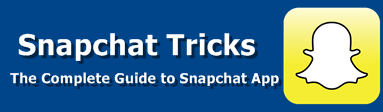










241 comments
comments «Oldest ‹Older 201 – 241 of 241 Newer› Newest»Spawner hacks for garden games are tricks or modified scripts that let players automatically generate plants, tools, or other items without doing it manually. These hacks can make the game easier by reducing wait times, giving unlimited seeds, or instantly growing plants.
ReplyWater Heater Singapore Price: Find competitive water heater prices in Singapore at Bathroom Guru. We offer reliable brands at affordable rates. Contact us at +65 6546 5900 or email bathroomguru@wantai.com for pricing details. Get the best deal on water heaters—contact Bathroom Guru today!
ReplyDementia Therapy: Dementia therapy helps improve the quality of life for those suffering from dementia through specialized treatments, cognitive therapies, and memory-enhancing exercises. For personalized dementia therapy options, contact us at +65 6568 3930 today.
Replydamascus kitchen knife are famous for their beautiful wavy patterns on the blade. These patterns are not just for looks — they come from layering and folding different types of steel. This process makes the knife very strong and sharp. People who love cooking often choose Damascus knives because they stay sharp for a long time and cut smoothly through meat, vegetables, and fruits.
ReplyDownload FL Studio Crack is a phrase frequently searched by individuals looking to bypass purchasing the original DAW and instead obtain a pirated version for free. However, this shortcut poses significant risks. Cracked software often carries malware, viruses, or spyware that can compromise your computer, corrupt your music projects, or lead to data theft.
ReplyTI-84 plus CE emulator is a smart way to use the full features of the TI-84 Plus CE calculator right on your computer. It looks and works just like the real calculator, so students can graph functions, solve equations, and explore math problems easily.
Replyhttps://cementsprice.com/ ffers a comprehensive and up‑to‑date overview of cement prices across India. As of mid‑July 2025, it lists prevailing rates for standard 50 kg cement bags—ranging roughly from ₹300 to ₹1,000 depending on brand and grade—with smaller packs (25 kg and 1 kg) priced proportionally between ₹200‑₹500 and ₹10‑₹20 respectively.
ReplyBaddiehub is a website that shares videos and pictures, often meant for adults. It has become known on the internet because many people visit it to look at this kind of content. The name “Baddiehub” comes from the word “baddie,” which is a slang term for someone who looks stylish, bold, or attractive.
ReplyMineckraftapk.com is a trusted platform for downloading Minecraft APK files safely and quickly. Whether you're looking for the latest updates, older versions, or modded editions with premium features, this site has it all in one place. It’s perfect for players who want to enjoy Minecraft without paying or facing limits.
ReplyCapckutapk.com is a trusted source for anyone looking to download Capcut Pro Mod APK safely and quickly. The site provides the latest versions with features like unlimited effects, full HD export, no ads, and no watermark. It’s perfect for beginners and pro editors who want to create smooth, stylish videos without paying for a subscription.
ReplyAfter editing, Lightroom Mod APK lets you save your photos in high resolution. Your images will look clear and sharp when shared on social media, websites, or printed. You don’t lose quality, and your photos will stand out from the rest.
Reply800florals com is an online flower delivery service that offers a wide variety of fresh flowers, bouquets, and gift arrangements for every occasion. Customers can choose from birthday, anniversary, sympathy, and holiday flowers, as well as plants and gift baskets.
Replyhttps://a777.download/ is a reliable website that allows users to download the A777 Game APK easily and safely on their Android devices. The app offers a wide range of popular casino-style games, including Teen Patti, Andar Bahar, and various slot games, all designed to provide an engaging and realistic gaming experience.
ReplyIncredible craftsmanship! The proportions, joinery, and detailing really capture the essence of traditional English design. It's refreshing to see such dedication to timeless techniques—this door is not just functional, it's a piece of art."
ReplyFalse ceilings add so much depth and character to a space. Whether it’s for lighting, insulation, or just aesthetics, they really elevate the entire room design. Beautiful work!"
ReplyAccording to Vastu, the right colors in a bathroom can help maintain a sense of balance, cleanliness, and positivity in the home. Light shades like white, light blue, soft grey, and pastel tones are highly recommended, as they reflect cleanliness and freshness—key elements for this space. Avoiding dark or fiery colors ensures a calm and relaxed atmosphere, in line with Vastu principles. A well-designed bathroom with Vastu-aligned colors contributes to the overall harmony and well-being of the household.
ReplyChoosing the right colors for a Puja room as per Vastu is essential for creating a peaceful and spiritually uplifting environment. Vastu recommends light, soothing shades like white, light yellow, or pastel tones, which promote calmness, purity, and positive energy. These colors not only enhance the aesthetic appeal of the space but also support meditation and spiritual practices. A well-chosen color palette aligns the space with cosmic energies, fostering harmony and divine connection.
Replyfreshlyratedcannabis.com is a trusted online cannabis dispensary in Vancouver, BC, offering high-quality flowers, concentrates, edibles, vapes, and more with both same-day weed delivery across the Lower Mainland and mail order marijuana shipping across Canada.
Reply“A beautifully designed room transforms not just the space, but also the mood of the people living in it. Smart interiors balance comfort, functionality, and aesthetics—making a room feel both inviting and inspiring
ReplyBoth POP and Gypsum have their strengths—POP ceilings are more durable and long-lasting with fine finishing, while Gypsum ceilings are quicker to install and offer a smooth, modern look. The choice often depends on budget, timeline, and design preference.
Replybest event center in Ontario CA Bombay Banquet Hall & Events Center is the destination for the best event in Ontario CA. Conveniently located at 405 N. Vineyard Ave, Ontario, CA 91764, our hall offers elegance, modern amenities, and customizable décor. Guided by Lakhbir Singh Multani, we create events that leave lasting impressions. Call +1 909-576-2125 to plan your perfect day. Contact us at +1 909-576-2125.
Replyhttps://www.legis.iowa.gov/committees/meetingPublicComment?attachmentID=6943&action=viewAttachedCommentDocument
ReplyI read your post. Such wonderful information. Thanks for sharing with us.
ReplySelf-adhesive interior films are a smart and stylish solution, offering an easy way to upgrade surfaces with durability, versatility, and modern appeal.
ReplyCorian is a premium surface material known for its seamless finish, durability, and versatility—perfect for creating elegant countertops and modern interiors.”
ReplyTaz Indian Cuisine News: Best Indian Food In College Station, TX – Locals can’t stop raving about Taz Indian Cuisine, a popular spot proudly serving authentic flavors. From rich curries and aromatic biryanis to sizzling tandoori specialties and oven-fresh naan, every dish is crafted with care. Conveniently located at 2416 Texas Ave S Suite A, College Station, TX 77840, and reachable at +1 979-696-6560, this place is well-loved for warm service, cozy dine-in, and quick takeout, making it the go-to destination for family dinners, casual outings, or celebrations with the finest Indian Food in College Station, TX.
Replyhttps://radoscpodroze.com/ to blog podróżniczy prowadzony z pasją, w którym autorka dzieli się opowieściami z podróży oraz praktycznymi wskazówkami dotyczącymi wyboru sprzętu, organizacji wyjazdów, finansów i tras. Liczne przewodniki i relacje z egzotycznych miejsc sprawiają, że strona inspiruje do odkrywania świata i pomaga lepiej przygotować się do własnych wypraw.
ReplyMini Militia APK is the official installation file of the popular 2D multiplayer shooting game that brings fast-paced action and fun battles to Android devices. Players can download and install the APK to enjoy exciting combat missions, a wide range of weapons, and smooth gameplay both online and offline. With its cartoon-style graphics, jetpack flying, and intense multiplayer modes, Mini Militia APK offers a perfect mix of strategy and entertainment. It’s easy to install, lightweight, and provides endless hours of thrilling gameplay for fans of action and shooting games.
ReplyVeneers offer versatile and affordable elegance, while natural wood provides unmatched authenticity and depth. For expert guidance on selecting and integrating these finishes, consult the best architecture firms in Noida to elevate your space beautifully.
ReplySave Pinterest Videos Online is an easy and fast tool that allows users to download Pinterest videos directly to their devices without installing any software. With just a link, you can save high-quality videos for offline viewing anytime. This online downloader supports various formats and resolutions, ensuring compatibility with all devices. Whether you’re collecting creative ideas, tutorials, or entertaining clips, Save Pinterest Videos Online makes it simple and free to keep your favorite Pinterest content ready to watch or share whenever you want.
ReplyUse our free web-based ti-30xs online calculator to perform scientific, algebraic and statistical computations easily without installing any software. This browser-friendly tool mimics the familiar TI-30XS layout and is ideal for students, teachers or professionals who need quick access on any device. Simply open our site and start calculating, whether you’re working on homework, teaching a class or solving technical problems.
ReplyKenraaliUutinen.fi tarjoaa ajankohtaista sisältöä ja ainutlaatuisia näkökulmia suomen kanavat uutisista viihteeseen, tekniikasta kryptoon. Sivustolla yhdistyvät selkeä suomenkielinen formaatti ja monipuolinen aihevalikoima, joten suomen kanavat ovat sinun yhdyslinkkisi kaikkeen tärkeään ja mielenkiintoiseen.
ReplyOnce your QVC medical report is submitted it means that all your medical test results have been officially sent to the Qatar Ministry of Public Health for review. This is an important stage in your visa process, as the authorities will verify your health status to confirm you are fit to work or stay in Qatar.
ReplyDive into the Checkers Menu, where bold flavors meet value with an array of juicy burgers, crispy chicken, hot dogs, seasoned fries, and sweet milkshakes. The Checkers Menu offers combo meals, snack sides, and limited-time specials that keep things exciting. Whether you're grabbing a late-night bite or a quick lunch, the Checkers Menu delivers big taste at affordable prices.
ReplyA server rack cabinet is a secure and organized enclosure used to store and manage servers, networking devices, and IT equipment in data centers or offices. It helps keep everything neat by providing proper cable management and ventilation to prevent overheating. These cabinets come in various sizes, typically measured in “rack units” allowing users to choose the right fit for their setup.
Reply"Laminate shutters offer a durable and stylish finish for modern interiors. Their vast design range complements any architectural style. Top Indian firms like Morphogenesis and Studio Lotus often integrate them for a polished look."
ReplySheer fabric is favored for diffusing soft, natural light while maintaining privacy and visual connection. Top Indian architecture firms, such as Morphogenesis and Studio Lotus, masterfully use it to create layered, ethereal interiors. Their designs showcase how this material can enhance spatial quality and occupant well-being.
ReplyLinen fabric adds a timeless, textured elegance and breathability to interior spaces. Leading Indian firms like Studio Lotus and Morphogenesis often use it to create organic, sensory-rich environments. Their work demonstrates how natural materials can foster warmth and sophisticated comfort.
ReplyReally informative blog! If you’re looking for trusted Modular Kitchen Manufacturers In Noida, Ederra Home Studio offers stylish designs, great workmanship, and smart kitchen solutions perfect for modern homes.
ReplyVery insightful blog! If you’re looking for the Best Modular Kitchen Delhi, Ederra Home Studio offers premium designs, top-quality finishes, and smart layouts that perfectly elevate modern homes.
Reply