What is Snapcash?
First things first, before we go into details on how to solve Snapcash sending fail and using Snapcash, let's first see Snapchat’s new feature that allows Snapchatters to exchange money within the Chat feature with their dear ones or friends. Snapcash links the users’ debit card in the app, and send an amount of money to anyone in the contact list who is eligible to receive Snapcash. All the payment processes /billing are handled by Square. Before you proceed with Snapcash, please see whether you are eligible for this feature.Snapcash Eligibility
Debit CardsYou can only link standard, U.S.-issued Visa or MasterCard debit cards.
You may not link a credit card, ATM, PayPal, or pre-paid bank card to send or receive Snapcash.
Age Restrictions:
You must be 18 years or older to send or receive Snapcash.
United States Eligibility:
Residents of all 50 U.S. states can send and receive Snapcash.
International Eligibility:
Snapcash cannot be sent or received outside of the United States. Snapcash is not supported in U.S. territories such as Puerto Rico, Guam, the U.S. Virgin Islands, American Samoa, and Northern Mariana Islands.
Please note: At this time, military bases outside of the U.S are not supported.
Signing Up for Snapcash
There are two ways to sign up for Snapcash!
Sign Up Within Chat
1. Swipe right on a friend's name in the Snapchat feed.
2. Type a $ and a dollar amount (e.g. $15), and the green Snapcash button will appear.
3. Tap on the green Snapcash button. The first time you do this, it will prompt you to accept the Terms of Service and enter your Debit card information.
Sign Up in Snapchat Settings
Go to Snapchat Settings. Tap Snapcash.
Tap Add Card.
To link your card, you must provide the date of expiration, 5-digit zip code, and CVV, which is the 3-digit number listed on the back of supported debit cards.
How to Send Snapcash
Once Snapchat users have linked their debit card, they can send Cash to anyone in their contact list. Swipe right on a friend’s name in your Snapchat feed, the same way you would to use the Chat feature, to begin using Snapcash.
Sending Cash
1. Type a $ and a dollar amount (e.g. $15), and the green Snapcash button will appear.
2. Tapping the green button turns the dollar amount into Snapcash. You'll notice this when the dollar amount turns green. ($15)
3. Tap 'Send' to transfer that dollar amount to your friend. The money will be sent to your friend from the debit card you provided at Snapcash sign up.
Receiving Snapcash
Enter Your Debit Card Information to Receive Snapcash
When a friend sends you cash and you haven't signed up yet, you will receive a Chat from that person that says, 'Tap To Receive $'.
You will then be prompted to enter your debit card details.
Cash recipients have 24 hours to link a supported debit card once they receive Snapcash. After 24 hours, unclaimed funds will be returned to the original sender's bank account within 1-2 business days.
Receiving Snapcash Once You've Linked Your Debit Card
Once your debit card is linked, when a friend sends you Snapcash you will receive a Chat from that person that says, 'You Received $'.
Swipe-to-Send
Sending
1. Type three dollar signs ($$$) and the green Snapcash button will appear.
2. Tap the Snapcash button to take you to the Swipe-to-Send page which appears as a green dollar bill. Swipe the dollar from the bottom to the top of the screen. Each time you swipe $1 will be sent to your friend. The total amount will be listed at the bottom of the screen.
3. Swipe down to close Swipe-to-Send.
When you exit Swipe-to-Send, a pop-up will appear, asking you to confirm that you want to send this dollar amount.
Receiving
When you receive Snapcash, you will see an animation along with the total amount of money you received :)
Transactions and Receipts
The Transactions and Receipts screen shows your complete Snapcash activity, and breaks out your transactions for each individual person you've exchanged Snapcash with.
To view your Snapcash transaction activity:
Go to Snapchat Settings. Tap Snapcash.
Tap Transactions and Receipts
Here you'll see a history of your Snapcash transactions, hosted by Square.
All payments sent through Snapcash are processed by Square. If you have issues sending Snapcash, Contact Square.
What Debit Cards Can I Use?
You can only link standard, U.S.-issued Visa or MasterCard debit cards.
You may not link a credit card, ATM, PayPal, or pre-paid bank card as a means to send or receive Snapcash. To link your card, you must provide the date of expiration, 5 digit zip code, and CVV, which is the 3-digit number listed on the back of supported debit cards.
When Will I Get My Money?
Once you've linked your debit card, funds will be directly deposited into your bank account within 1-2 business days after a friend sends you Snapcash. Weekends and bank holidays do not count as business days.
All payments sent through Snapcash are processed by Square. If you have issues sending Snapcash, you can always contact Square.
How Much Can I Send and Receive?
There is an initial $250 weekly limit when you send money. When you send more than $250 in one week, you will be prompted to verify your identity to increase the sending limit.
Upgrade your account and increase the weekly limit from $250 to $2,500 in most states.
Note: There is no option to pre-authorize the higher sending limit.
Increase the amount to send with Snapcash:
When you send more than $250 in one week, you will be prompted by Square to verify your identity with:
* Your full name
* Date of birth
* SSN
Increase the amount of Snapcash you can receive:
The initial receiving limit for Cash is $1,000 per 30-day period. When you receive more than this amount, you will be prompted by Square to verify your identity with:
* Your full name
* Date of birth
* SSN
Snapcash Settings
Debit Card
You can unlink your debit card by tapping the 'X' next to your debit card number.
Security Code
If you toggle on CVV, you will be prompted to enter your CVV every time you attempt to send money.
Transactions and Receipts
Tap Transactions and Receipts to view payments you have sent and received. Note that you cannot cancel payments which have already completed.
Snapcash Failed to Send
If your transaction failed or you or your friend didn't recieved the amount that was sent, please contact Square. All Snapcash payments or transactions are processed by Square not Snapchat. If you have any billing or payment issues, you are advised to contact Square.
Originally published on March 2015, updated on 16th July 2017.
~ https://support.snapchat.com/a/snapcash-settings
Check out:
How To Use Snapchat Moving 3D Stickers Emoji In Videos
Snapchat Names or Usernames of Celebrities
What Does Hourglass Emoji Mean on Snapchat? Snapchat Emoji Meanings
Snapchat Face Swap ~ How to use Snapchat Face Swap
What does a Gold Star emoji mean on Snapchat? What Does a baby mean on Snapchat?
Snapchat Trophy Case List
How to use Snapchat lenses?
What are Snapchat Trophies? What do Snaptchat Trophies mean?
What Do Snapchat Emojis and Numbers Mean?
What does the Red Heart emoji and Two pink hearts on Snapchat mean? Snapchat Emoji Updates
Snapchat Icons Meaning, what does these icons mean?
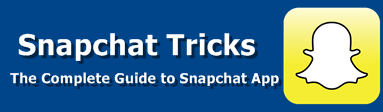











.png)



1 comments:
commentsHelpful...
Reply