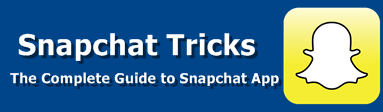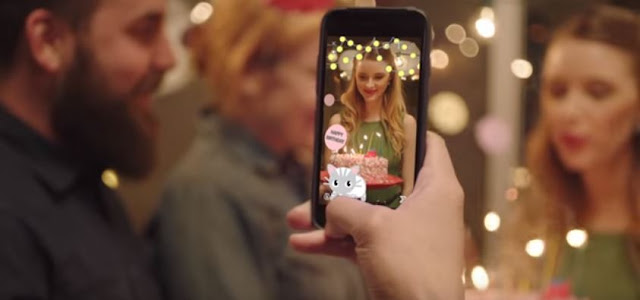Tagging status and photos with a hashtag or a location in social networking sites like Facebook and Twitter is quite simple unlike Snapchat. Snapchat’s version of letting people know where you are or hashtag is its Geofilters. Geofilters is the one of the coolest features, the the ability to add a Geofilter to an image or a video, a special stamp that is added with the name of a place, business or event. Geofilters, or digital graphics that can be laid atop a photo or video, are Snapchat users’ way of telling their friends where they are at a given moment. The graphics, which usually feature sketches of landmarks, are geographically restricted, so a user of the content-sharing app would need to be within Hollywood, for example, to access one for that neighborhood. Snapchat users are pretty obsessed with them, and hundreds of millions of photos with these Geofilters are viewed daily, the company says.
Starting Monday, though, Snapchat wants to make it easier to show your friends you're at a wedding or party instead of just adding a geofilter with the name of a city for as low as $5. This fearure is currently available within the US, UK and Canada only. This feature will roll out to other countries soon.
Here is what Snapchats has to say about this new feature on their blog.
Map - Pick a geofence where your filter will appear, then choose the time and dates you want your Geofilter to be available.
Buy - Submit your Geofilter. Snapchat team will quickly review it and, assuming all is well, get it up and running.
You can buy On-Demand Geofilters for an event or even an entire block — for an hour or up to thirty days! Pricing starts at $5, and depends on a few factors including, among others, the size of your geofence and the time period you’ve chosen. On-Demand Geofilters are available now in the US, UK, and Canada, with more locations coming soon!
Get started at https://www.snapchat.com/on-demand!
As part of the purchase process, you will need to indicate whether you’re submitting a Personal On-Demand Geofilter or a Business On-Demand Geofilter.
You cannot make any changes to your order once you’ve submitted your order. If you want to make any changes you will need to cancel your order and place a new order.
Places and Dates
Draw your geofence thoughtfully. It should cover the relevant area. We will use location information to determine if a Snapchatter is within your Geofilter geofence. Unfortunately, sometimes location information accuracy isn’t exact, so it’s important to create a geofence that doesn’t use too many points or thin areas. An On-Demand Geofilter must be between 20 thousand and 5 million square feet. For more information about the types of location information we may use please visit our Privacy Policy.
Select dates and times that you’re confident will cover the time you want the Geofilter to be active. An On-Demand Geofilter cannot be active for more than 30 days.
Graphics
Do not use logos or trademarks you don’t own or have authorization to use.
No photographs of people.
No URLs, phone numbers or emails.
No drug-related content.
Be creative and make it visually compelling. Make something that Snapchat users will want to send to their friends.
Don't cover up too much of the screen.
Make sure it's relevant to the location.
Submission Tips
Files should be 1080px wide by 1920px high. Use the purchase tool preview page to see how it will look on different devices.
Files should be under 300KB in size and saved as a .PNG file with a transparent background.
If your Geofilter is rejected by Snapchat we’ll do our best to provide you a reason as to why it was rejected. You can make adjustments and resubmit your filter as a new order.
Name your geofilter something you will remember--that way it will be easier to understand your results.
Business Guidelines
You must have the necessary rights and permissions to include any business names, marks, logos, or trademarks in a Geofilter.
If you are submitting a Geofilter for a business your Geofilter must include a business name. Enter your business name on the purchase page and keep in mind that Snapchat may display the name, as entered by you, to let Snapchat users know that your business provided the Geofilter.
1. Open your preferred image editing software. We provide templates that are compatible with Adobe Photoshop or Illustrator.
2. Create an image on a 1080 by 1920 pixel large file with a transparent background, or use one of the templates we provide here.
3. Create your Geofilter design. Remember to leave enough free space available so Snapchatters can still see their image content behind the design. (We suggest you only use the top or bottom 25% of the screen - remember Snapchatters want to see themselves in a selfie!)
4. Save your Geofilter from the File menu using ‘Save>Save for Web (Legacy)’ and select the ‘PNG-24’ preset from the drop down menu. Make sure you save your image as a PNG so the background is transparent. It’s important to create a Geofilter with a transparent background so Snapchatters’ photos and videos can still be seen when the Geofilter is in use.
5. Upload your Geofilter using the On-Demand Geofilters tool at:http://geofilters.snapchat.com.
6. Select your start and end dates and times.
7. Draw your geofence! It should cover the relevant area. Please keep in mind Geofilters work by using a few location indicators to determine where a Snapchatter is and then showing all available Filters in that area. To learn more about how we determine your location please go here. Unfortunately, sometimes accuracy isn’t exact, so it’s important to create a geofence that doesn’t use too many points or thin areas. An On-Demand Geofilter cannot cover more than 5 million square feet.
8. Enter your payment information and submit your Geofilter.
9. Now sit back and relax, you just submitted an On-Demand Geofilter! Our team will be in touch by the next business day.
Pro Tip: If your image is too large, try using an image resizing tool!
Please note: At this time Snapchat only accept MasterCard, Visa, American Express, and Discover for payment.
Oh no! Please make sure Filters are enabled in your Snapchat settings, and location is enabled for Snapchat on your device's settings.
To enable Filters on your Snapchat settings follow these steps:
Tap Snapchat icon at the top of your camera screen.
Tap settings icon in the top right-hand corner of your Profile screen.
Tap 'Manage' under the 'Additional Services' section.
Toggle on 'Filters'.
To enable location for Snapchat on your device please go to your device's Settings and select Snapchat then toggle on 'Location'.
If you have both Filters and location services enabled for Snapchat on your device and still do not see your Geofilter then please let us know here.
Note: If your On-Demand Geofilter is canceled before it runs on Snapchat, you’ll receive a full refund. If your Geofilter is canceled while it’s running, Snapchat will provide a pro-rated refund, so that you’ll only pay for the time your Geofilter ran.
Please note: The metrics on 'Insights' do not always update instantaneously, and may lag a few hours.
Note: If your On-Demand Geofilter is canceled before it runs on Snapchat, you’ll receive a full refund. If your Geofilter is canceled while it’s running, we’ll provide a pro-rated refund, so that you’ll only pay for the time your Geofilter ran.
• the purchase was flagged as fraudulent;
• there are insufficient funds in the account;
• the card has recently expired or been replaced.
Please note: At this time Snapchat only accept MasterCard, Visa, American Express, and Discover.
You May Also Like:
Check out:
How To Use Snapchat Moving 3D Stickers Emoji In Videos
Snapchat Names or Usernames of Celebrities
What Does Hourglass Emoji Mean on Snapchat? Snapchat Emoji Meanings
Snapchat Online Login ~ How to Login Snapchat Online? Snapchat Face Swap ~ How to use Snapchat Face Swap
Snapchat rewind filter on Android ~ Snapchat Updates Brings Rewind Filter to Android
Snapchat New Trophies - Snapchat Added Eight (8) New Trophies on December 22nd, 2015
Snapchat ‘Speed Modifiers’ Video Filters - How to use snapchat Slow Motion, Fast-forward and rewind filters
What does a Gold Star emoji mean on Snapchat? What Does a baby mean on Snapchat?
What are Snapchat Trophies? What do Snaptchat Trophies mean?
How to use Snapchat lenses?
Snapchat Add Nearby - Snapchat Update
How to use Snapchat? Setting up Snapchat Account
Download Snapchat for Android, iOS and Windows
How To Remove or Delete friends on Snapchat
How to Create and Send Snaps on Snapchat?
Snapchat Emoji meanings ~ Snapchat Updates
What Do Snapchat Emojis and Numbers Mean?
Snapchat Geofilters - Everthing you need to know
How to Search Snapchat Username, Lookup Snapchat Usernames
What Do Snapchat Emojis and Numbers Mean?
Snapchat Hack: How To Record Longer Videos On Snapchat or increase Snapchat Video length
Starting Monday, though, Snapchat wants to make it easier to show your friends you're at a wedding or party instead of just adding a geofilter with the name of a city for as low as $5. This fearure is currently available within the US, UK and Canada only. This feature will roll out to other countries soon.
Here is what Snapchats has to say about this new feature on their blog.
Geofilters are one of our favorite parts of Snapchat. We’ve been blown away by the creativity of the Snapchat community, and we’ve loved watching the personality of each place emerge through your artwork. To date, almost half a million Community Geofilters have been submitted, and every day, Snaps overlaid with Geofilters are viewed hundreds of millions of times!
We initially designed Community Geofilters for public places — but we kept hearing from Snapchatters who wanted a Geofilter for their business or private event, so today we’re announcing something new:
On-Demand Geofilters let you create and publish a Geofilter for your party, wedding, business, or any other place or event. It’s a fun way to help your friends or customers decorate their Snaps, wherever they are!
You can now custom-build your filter through Snapchat official website. You are require to submit a graphic that lines up with Snapchat's guidelines, which include no photos of people, no contact information, and no covering up too much of the screen. Snapchat will personally approve your filter before it becomes available, and the process will take about one day.
How Snapchat On-Demand Geofilter or Custom Geofilter Works?
Design - Use your favorite image editor to create a filter. Snapchat have provided some templates that are compatible with Photoshop and Illustrator to get you started :)Map - Pick a geofence where your filter will appear, then choose the time and dates you want your Geofilter to be available.
Buy - Submit your Geofilter. Snapchat team will quickly review it and, assuming all is well, get it up and running.
You can buy On-Demand Geofilters for an event or even an entire block — for an hour or up to thirty days! Pricing starts at $5, and depends on a few factors including, among others, the size of your geofence and the time period you’ve chosen. On-Demand Geofilters are available now in the US, UK, and Canada, with more locations coming soon!
Get started at https://www.snapchat.com/on-demand!
What is Snapchat Geofilters?
Geofilters are location-based overlays that users can apply to their Snaps. All On-Demand Geofilter purchases are subject to Snapchat’s Terms of Service, Community Guidelines, Privacy Policy, Advertising Policies, and the On-Demand Geofilter Terms and Conditions.As part of the purchase process, you will need to indicate whether you’re submitting a Personal On-Demand Geofilter or a Business On-Demand Geofilter.
What is a Personal Geofilter?
A Personal Geofilter is one that doesn’t include any branding, business marks/names, or logos, and doesn’t promote a business or a brand. You might submit a Personal Geofilter to celebrate a birthday or graduation, for example.What is a Business Geofilter?
A Business Geofilter is one that promotes a business or a brand, and it will need to meet the Business guidelines set forth below.You cannot make any changes to your order once you’ve submitted your order. If you want to make any changes you will need to cancel your order and place a new order.
How do you cancel Snapchat On-Demand Geofilter?
You can cancel your On-Demand Geofilter by logging in here and selecting “Cancel.” Please note: If your On-Demand Geofilter is canceled before it runs on Snapchat, you’ll receive a full refund. If your Geofilter is canceled while it’s running, we’ll provide a partial refund so that you’ll only pay for the time your Geofilter ran.Snapchat Geofilters Submission Guidelines
For Snapchat to be able to run your Geofilter, you’ll need to follow these guidelines:Places and Dates
Draw your geofence thoughtfully. It should cover the relevant area. We will use location information to determine if a Snapchatter is within your Geofilter geofence. Unfortunately, sometimes location information accuracy isn’t exact, so it’s important to create a geofence that doesn’t use too many points or thin areas. An On-Demand Geofilter must be between 20 thousand and 5 million square feet. For more information about the types of location information we may use please visit our Privacy Policy.
Select dates and times that you’re confident will cover the time you want the Geofilter to be active. An On-Demand Geofilter cannot be active for more than 30 days.
Graphics
Do not use logos or trademarks you don’t own or have authorization to use.
No photographs of people.
No URLs, phone numbers or emails.
No drug-related content.
Be creative and make it visually compelling. Make something that Snapchat users will want to send to their friends.
Don't cover up too much of the screen.
Make sure it's relevant to the location.
Submission Tips
Files should be 1080px wide by 1920px high. Use the purchase tool preview page to see how it will look on different devices.
Files should be under 300KB in size and saved as a .PNG file with a transparent background.
If your Geofilter is rejected by Snapchat we’ll do our best to provide you a reason as to why it was rejected. You can make adjustments and resubmit your filter as a new order.
Name your geofilter something you will remember--that way it will be easier to understand your results.
Business Guidelines
You must have the necessary rights and permissions to include any business names, marks, logos, or trademarks in a Geofilter.
If you are submitting a Geofilter for a business your Geofilter must include a business name. Enter your business name on the purchase page and keep in mind that Snapchat may display the name, as entered by you, to let Snapchat users know that your business provided the Geofilter.
Frequently Asked Questions about Snapchat Geofilters
How to Create an On-Demand Geofilter1. Open your preferred image editing software. We provide templates that are compatible with Adobe Photoshop or Illustrator.
2. Create an image on a 1080 by 1920 pixel large file with a transparent background, or use one of the templates we provide here.
3. Create your Geofilter design. Remember to leave enough free space available so Snapchatters can still see their image content behind the design. (We suggest you only use the top or bottom 25% of the screen - remember Snapchatters want to see themselves in a selfie!)
4. Save your Geofilter from the File menu using ‘Save>Save for Web (Legacy)’ and select the ‘PNG-24’ preset from the drop down menu. Make sure you save your image as a PNG so the background is transparent. It’s important to create a Geofilter with a transparent background so Snapchatters’ photos and videos can still be seen when the Geofilter is in use.
5. Upload your Geofilter using the On-Demand Geofilters tool at:http://geofilters.snapchat.com.
6. Select your start and end dates and times.
7. Draw your geofence! It should cover the relevant area. Please keep in mind Geofilters work by using a few location indicators to determine where a Snapchatter is and then showing all available Filters in that area. To learn more about how we determine your location please go here. Unfortunately, sometimes accuracy isn’t exact, so it’s important to create a geofence that doesn’t use too many points or thin areas. An On-Demand Geofilter cannot cover more than 5 million square feet.
8. Enter your payment information and submit your Geofilter.
9. Now sit back and relax, you just submitted an On-Demand Geofilter! Our team will be in touch by the next business day.
Pro Tip: If your image is too large, try using an image resizing tool!
How does On-Demand Geofilter pricing work?
The price of an On-Demand Geofilter depends on a few factors including the size of the Geofence and how long you want it to run.Please note: At this time Snapchat only accept MasterCard, Visa, American Express, and Discover for payment.
Why can’t I see my On-Demand Geofilter?
Oh no! Please make sure Filters are enabled in your Snapchat settings, and location is enabled for Snapchat on your device's settings.
To enable Filters on your Snapchat settings follow these steps:
Tap Snapchat icon at the top of your camera screen.
Tap settings icon in the top right-hand corner of your Profile screen.
Tap 'Manage' under the 'Additional Services' section.
Toggle on 'Filters'.
To enable location for Snapchat on your device please go to your device's Settings and select Snapchat then toggle on 'Location'.
If you have both Filters and location services enabled for Snapchat on your device and still do not see your Geofilter then please let us know here.
How long can an On-Demand Geofilter run?
An On-Demand Geofilter can be active for up to 30 consecutive calendar days.Can I have another business's Geofilter removed from my place of business?
On-Demand Geofilters that abide by Snapchat’s submission guidelines will not be removedCan I change the date or time for my On-Demand Geofilter?
No problem! Please cancel your Geofilter and resubmit with the correct dates and times. You can cancel your Geofilter by logging in , selecting the Geofilter you want to cancel and tapping ‘Cancel’.Note: If your On-Demand Geofilter is canceled before it runs on Snapchat, you’ll receive a full refund. If your Geofilter is canceled while it’s running, Snapchat will provide a pro-rated refund, so that you’ll only pay for the time your Geofilter ran.
How do I get metrics on my On-Demand Geofilter's performance?
You can see how many people viewed or Snapped your Geofilter by logging in to:geofilters.snapchat.com, clicking your name in the upper right corner, and selecting 'Insights'.Please note: The metrics on 'Insights' do not always update instantaneously, and may lag a few hours.
Is alcohol related content allowed on Geofilters?
On-Demand Geofilters that reference alcohol are restricted and require approval on a case-by-case basis.Can I change the Geofence for my On-Demand Geofilter?
No problem! Please cancel your On-Demand Geofilter submission by logging in, and re-submit with your new Geofence.Note: If your On-Demand Geofilter is canceled before it runs on Snapchat, you’ll receive a full refund. If your Geofilter is canceled while it’s running, we’ll provide a pro-rated refund, so that you’ll only pay for the time your Geofilter ran.
Can I put multiple geofences or creatives next to each other?
Yes! If you’d like to you are more than welcome to place two smaller Geofences and/or designs next to each other. Please submit each Geofilter separately selecting the dates, times, and area you’d like each to be live in.Is there a minimum or maximum geofence size?
Your Geofence must be between 20,000 and 5,000,000 square feet.Can I have multiple creatives for one Geofilter?
If you’d like to use multiple creatives for one event please submit each one separately selecting the dates, times, and area you’d like it to be live in.There was an issue processing my payment.
If your payment type was not accepted please double check that the information you entered is correct. If you entered the correct payment information and the payment is still not going through we recommend that you contact your card provider. Some common reasons a payment may not be processed are:• the purchase was flagged as fraudulent;
• there are insufficient funds in the account;
• the card has recently expired or been replaced.
Please note: At this time Snapchat only accept MasterCard, Visa, American Express, and Discover.
You May Also Like:
Check out:
How To Use Snapchat Moving 3D Stickers Emoji In Videos
Snapchat Names or Usernames of Celebrities
What Does Hourglass Emoji Mean on Snapchat? Snapchat Emoji Meanings
Snapchat Online Login ~ How to Login Snapchat Online? Snapchat Face Swap ~ How to use Snapchat Face Swap
Snapchat rewind filter on Android ~ Snapchat Updates Brings Rewind Filter to Android
Snapchat New Trophies - Snapchat Added Eight (8) New Trophies on December 22nd, 2015
Snapchat ‘Speed Modifiers’ Video Filters - How to use snapchat Slow Motion, Fast-forward and rewind filters
What does a Gold Star emoji mean on Snapchat? What Does a baby mean on Snapchat?
What are Snapchat Trophies? What do Snaptchat Trophies mean?
How to use Snapchat lenses?
Snapchat Add Nearby - Snapchat Update
How to use Snapchat? Setting up Snapchat Account
Download Snapchat for Android, iOS and Windows
How To Remove or Delete friends on Snapchat
How to Create and Send Snaps on Snapchat?
Snapchat Emoji meanings ~ Snapchat Updates
What Do Snapchat Emojis and Numbers Mean?
Snapchat Geofilters - Everthing you need to know
How to Search Snapchat Username, Lookup Snapchat Usernames
What Do Snapchat Emojis and Numbers Mean?
Snapchat Hack: How To Record Longer Videos On Snapchat or increase Snapchat Video length