Before Snapchat Chat 2.0 was luanched, Snapchattters could not directly share or upload photos directly from the camera roll or from phone. Snapchat doesn’t provide an option to upload images from their gallery to Snapchat Story on Android and iOS devices. In order to upload photos to Snapchat from your Phone (Android or iOS) Gallery, Snapchattters need a complementary app that provides an intermediate step between the Snapchat camera roll. With the advent of Snapchat Chat 2.0, you can now easily share or upload photos from your camera roll to Snapchat. We will walk you through below on how to send photos from phone in to Snapchat chat or upload photos from camera into Snapchat Chat.
With Snapchat Chat 2.o it is now quite easy to to upload photos from library on Snapchat or upload photos to snapchat from gallery or upload pictures to Snapchat story from camera roll. Below are the step-by-step instructions.
If you are on iOS, you need to make changes in your device settings, otherwise this feature won't work. To allow Snapchat access to your photos in your device, you need to give iOS permissions. To enable this, see the instructions below;
1. Open your Snapchat App.
2. Tap the Snapchat icon at the top of your camera screen.
3. Tap the "Settings" in the top right hand corner of your Profile screen.
4. Tap 'Manage' under the 'Additional Services' section.
5. Select 'Permissions'
6. Now Scroll down and tap 'Edit Permissions'
7. Toggle on or off one of the permissions below to customize your settings
Location:
Snapchat collect and use your device location to enable location-based features, such as Geofilters, and submitting to, or viewing Live Stories.
Camera:
Snapchat uses your camera to take Snaps, video chat, and add friends by pointing your camera at their Snapcode.
Microphone:
Snapchat use your microphone to record audio for Snaps and video chat.
Notifications:
To receive notifications when your friends contact you on Snapchat, when other Snapchatters add you, and for other important events.
Photos:
Save Snaps and Stories to your device's camera roll.
Contacts:
Snapchat may collect and use information from your device's address book so that you can invite friends.
1. Open your Snapchat app.
2. Tap on the left below the text box.
on the left below the text box.
3. Select one or more photos or videos you’d like to send in Snapchat Chat. Please note that if you select more than one photo or video you will not be able to ‘Edit’ it.
4. If you want, you can get creative with your photo or video by adding a doodle or caption, just tap‘Edit’ before you send it. You can type and draw on the photo just like a regular Snap and send to as many people you want.
5. Lastly, tap to send the photo or video to a friend.
to send the photo or video to a friend.
If you want send directly from your Phone photos' app to your Snapchat friend, follow the steps below: Please note that this is only available on devices with iOS 8 and above)
1. Select an image in your Photos app and tap .
.
2. Tap the '...More' button.
3. Toggle 'On' for Snapchat,and if you want to, move it higher on the list. You only need to do this once.
4. Tap Snapchat Icon .
.
5. Add a caption or doodle to the photo to make your Snap more fun, then tap .
.
6. Select which friends you want to send the photo to on the 'Send To...' screen, and tap . The image will send as a Chat message to your friends!
. The image will send as a Chat message to your friends!
Sometimes we all do feel the need to save someone's Snaps. Once everyone in the Chat has viewed the message and closed the Chat screen, the message will disappear from Chat. Now saving photos or videos on Snapchat is quite easy. You or your friend can always press and hold to save a message or screenshot it to keep a fun memory. Note, saved messages are highlighted in gray. To unsave a message, simply press and hold on the message. If the message doesn’t disappear after you've unsaved it, this means your friend may have saved the Chat.
If you only want to save one Snap on your Story please follow these steps:
1. Go to the Stories screen.
2. Tap on your Story and swipe up on the Snap.
3. Tap the at the top of the screen to save the Snap.
If you love your Story so much you don't want it to disappear? No problem, Snapchat now provides the ability to save. Saving a Snapchat Stories is just a single tap. just save it! Remember a Snap will only appear on your Story for 24 hours!
To save your entire Story please follow the below steps:
1. Go to the Stories screen page.
2. Tap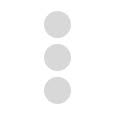 Snapcode Selfieto the right of 'My Story'.
Snapcode Selfieto the right of 'My Story'.
3. Tap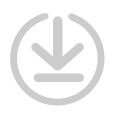 to the right of 'My Story' look for the story you want you want and then the save icon.
to the right of 'My Story' look for the story you want you want and then the save icon.
If you are new to Snapchat and still trying learn on How to use Snapchat see our Complete Guide. Also learn how to use the latest addition Face Swap. Want to know Snapchat Score Meaning? See whether you have unlocked all the Snapchat Trophies. Also find out what are the different Snapchat Emoji and their meanings. If you are looking for celebrities on Snapchat you can check out Usernames of Celebrities on Snapchat.
How to Upload photos from Phone Gallery To Snapchat
With Snapchat Chat 2.o it is now quite easy to to upload photos from library on Snapchat or upload photos to snapchat from gallery or upload pictures to Snapchat story from camera roll. Below are the step-by-step instructions.
If you are on iOS, you need to make changes in your device settings, otherwise this feature won't work. To allow Snapchat access to your photos in your device, you need to give iOS permissions. To enable this, see the instructions below;
1. Open your Snapchat App.
2. Tap the Snapchat icon at the top of your camera screen.
3. Tap the "Settings" in the top right hand corner of your Profile screen.
4. Tap 'Manage' under the 'Additional Services' section.
5. Select 'Permissions'
6. Now Scroll down and tap 'Edit Permissions'
7. Toggle on or off one of the permissions below to customize your settings
Location:
Snapchat collect and use your device location to enable location-based features, such as Geofilters, and submitting to, or viewing Live Stories.
Camera:
Snapchat uses your camera to take Snaps, video chat, and add friends by pointing your camera at their Snapcode.
Microphone:
Snapchat use your microphone to record audio for Snaps and video chat.
Notifications:
To receive notifications when your friends contact you on Snapchat, when other Snapchatters add you, and for other important events.
Photos:
Save Snaps and Stories to your device's camera roll.
Contacts:
Snapchat may collect and use information from your device's address book so that you can invite friends.
Here's How to upload photos from camera roll to Snapchat.
1. Open your Snapchat app.
2. Tap
3. Select one or more photos or videos you’d like to send in Snapchat Chat. Please note that if you select more than one photo or video you will not be able to ‘Edit’ it.
4. If you want, you can get creative with your photo or video by adding a doodle or caption, just tap‘Edit’ before you send it. You can type and draw on the photo just like a regular Snap and send to as many people you want.
5. Lastly, tap
How To Send photo or video directly from Phone Photos app to a Snapchat friend on iOS
If you want send directly from your Phone photos' app to your Snapchat friend, follow the steps below: Please note that this is only available on devices with iOS 8 and above)
1. Select an image in your Photos app and tap
2. Tap the '...More' button.
3. Toggle 'On' for Snapchat,and if you want to, move it higher on the list. You only need to do this once.
4. Tap Snapchat Icon
5. Add a caption or doodle to the photo to make your Snap more fun, then tap
6. Select which friends you want to send the photo to on the 'Send To...' screen, and tap
How to Save a Snapchat Chat
Sometimes we all do feel the need to save someone's Snaps. Once everyone in the Chat has viewed the message and closed the Chat screen, the message will disappear from Chat. Now saving photos or videos on Snapchat is quite easy. You or your friend can always press and hold to save a message or screenshot it to keep a fun memory. Note, saved messages are highlighted in gray. To unsave a message, simply press and hold on the message. If the message doesn’t disappear after you've unsaved it, this means your friend may have saved the Chat.
If you only want to save one Snap on your Story please follow these steps:
1. Go to the Stories screen.
2. Tap on your Story and swipe up on the Snap.
3. Tap the at the top of the screen to save the Snap.
How to Save a Snapchat Story
If you love your Story so much you don't want it to disappear? No problem, Snapchat now provides the ability to save. Saving a Snapchat Stories is just a single tap. just save it! Remember a Snap will only appear on your Story for 24 hours!
To save your entire Story please follow the below steps:
1. Go to the Stories screen page.
2. Tap
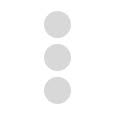 Snapcode Selfieto the right of 'My Story'.
Snapcode Selfieto the right of 'My Story'.3. Tap
If you are new to Snapchat and still trying learn on How to use Snapchat see our Complete Guide. Also learn how to use the latest addition Face Swap. Want to know Snapchat Score Meaning? See whether you have unlocked all the Snapchat Trophies. Also find out what are the different Snapchat Emoji and their meanings. If you are looking for celebrities on Snapchat you can check out Usernames of Celebrities on Snapchat.
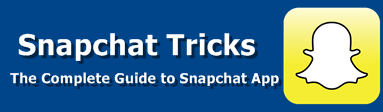

3 comments
commentsSnapchat++ provide full safety because As Snapchat++ has grown over the years, your privacy and safety have always been top of their mind. That said, there are some steps you can take to make sure you stay extra safe!
ReplyI admire this article for the well-researched content and excellent wording. I got so involved in this material that I couldn’t stop reading. I am impressed with your work and skill. Thank you so much. how to check shutter count for canon
ReplyThanks, that was a really cool read! Camera BF Deals 2020
Reply