Snapchat latest updates June 7,2016 has added a new feature - the ability to subscribe to publisher's channel on Discover section. This is an attempt to attempt to boost the company’s primary revenue stream and also an aim to increase views of publishers’ content on it’s Discover section.
The update makes the app look a little more magazine-like and changes in the icons now clearly indicating that the left most view is for chatting, and the right side view is for Stories.
This update mean that Snapchat will now allows publishers to include an image and a headline to promote story. Live Stories, which are often more popular than publishers’ stories, will now live alongside on both the Stories and Discover page.To subscribe to Snapchat Discover Channels follow the instructions below;
Here’s how to use Snapchat Discover
1. Swipe left on the Stories screen to open Discover.
2. Tap a channel that sparks your interest!
3. Tap the screen, or swipe left to skip to the next Snap.
4. Many Snaps include an article or video below them! Swipe up on a Snap you’re interested in to see more.
5. Pull down to exit a channel.
How to subscribe Snapchat Discover Channels
There’s a channel for almost everything on Snapchat, whether you’re looking for relationship advice 💏, headline news 📰, amazing photos 📷, or something else!
1. Open the Stories screen, or swipe over to Discover
2. Press and hold on a channel you’re interested in
3. Tap ‘Subscribe’
4. We’ll confirm with a ✔ that you’ve subscribed!
Pro Tip: Still trying to decide if a channel is worthy of a subscription? At the end of every edition, you’ll have the option to swipe up to ‘Subscribe’ to that channel.
How to unsubscribe Snapchat Discover Channels
1. Open the Stories screen
2. Swipe down to find the channel you want to unsubscribe from
3. Once identified, Press and hold on the channel
4. Tap ‘Subscribed.’ The icon will change to a bookmark if you’ve successfully unsubscribed.
Happy Snapping!
The update makes the app look a little more magazine-like and changes in the icons now clearly indicating that the left most view is for chatting, and the right side view is for Stories.
This update mean that Snapchat will now allows publishers to include an image and a headline to promote story. Live Stories, which are often more popular than publishers’ stories, will now live alongside on both the Stories and Discover page.To subscribe to Snapchat Discover Channels follow the instructions below;
Here’s how to use Snapchat Discover
1. Swipe left on the Stories screen to open Discover.
2. Tap a channel that sparks your interest!
3. Tap the screen, or swipe left to skip to the next Snap.
4. Many Snaps include an article or video below them! Swipe up on a Snap you’re interested in to see more.
5. Pull down to exit a channel.
How to subscribe Snapchat Discover Channels
There’s a channel for almost everything on Snapchat, whether you’re looking for relationship advice 💏, headline news 📰, amazing photos 📷, or something else!
1. Open the Stories screen, or swipe over to Discover
2. Press and hold on a channel you’re interested in
3. Tap ‘Subscribe’
4. We’ll confirm with a ✔ that you’ve subscribed!
Pro Tip: Still trying to decide if a channel is worthy of a subscription? At the end of every edition, you’ll have the option to swipe up to ‘Subscribe’ to that channel.
How to unsubscribe Snapchat Discover Channels
1. Open the Stories screen
2. Swipe down to find the channel you want to unsubscribe from
3. Once identified, Press and hold on the channel
4. Tap ‘Subscribed.’ The icon will change to a bookmark if you’ve successfully unsubscribed.
Happy Snapping!
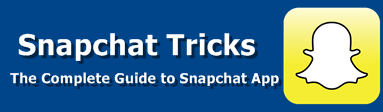

1 comments:
commentsThanks for sharing.Do check :Find Snapchat Friends
Reply